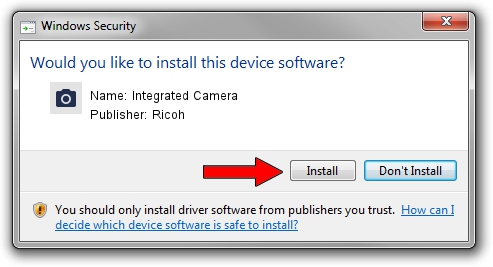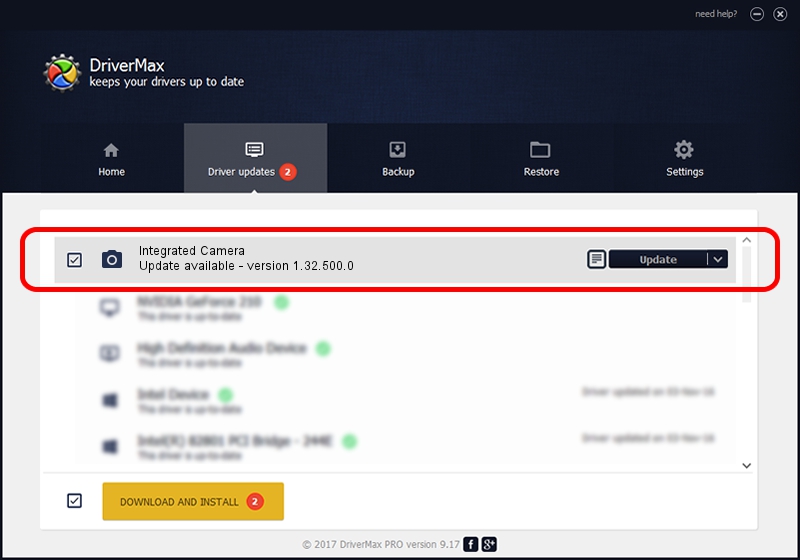Advertising seems to be blocked by your browser.
The ads help us provide this software and web site to you for free.
Please support our project by allowing our site to show ads.
Home /
Manufacturers /
Ricoh /
Integrated Camera /
USB/VID_17EF&PID_480C&MI_00 /
1.32.500.0 Oct 23, 2009
Driver for Ricoh Integrated Camera - downloading and installing it
Integrated Camera is a Imaging Devices hardware device. The Windows version of this driver was developed by Ricoh. USB/VID_17EF&PID_480C&MI_00 is the matching hardware id of this device.
1. Ricoh Integrated Camera - install the driver manually
- You can download from the link below the driver setup file for the Ricoh Integrated Camera driver. The archive contains version 1.32.500.0 released on 2009-10-23 of the driver.
- Run the driver installer file from a user account with the highest privileges (rights). If your User Access Control (UAC) is started please accept of the driver and run the setup with administrative rights.
- Go through the driver installation wizard, which will guide you; it should be pretty easy to follow. The driver installation wizard will analyze your PC and will install the right driver.
- When the operation finishes shutdown and restart your PC in order to use the updated driver. It is as simple as that to install a Windows driver!
The file size of this driver is 219397 bytes (214.25 KB)
This driver was installed by many users and received an average rating of 4.8 stars out of 22985 votes.
This driver is compatible with the following versions of Windows:
- This driver works on Windows Vista 64 bits
- This driver works on Windows 7 64 bits
- This driver works on Windows 8 64 bits
- This driver works on Windows 8.1 64 bits
- This driver works on Windows 10 64 bits
- This driver works on Windows 11 64 bits
2. How to install Ricoh Integrated Camera driver using DriverMax
The most important advantage of using DriverMax is that it will setup the driver for you in the easiest possible way and it will keep each driver up to date, not just this one. How can you install a driver using DriverMax? Let's see!
- Start DriverMax and push on the yellow button that says ~SCAN FOR DRIVER UPDATES NOW~. Wait for DriverMax to scan and analyze each driver on your computer.
- Take a look at the list of detected driver updates. Scroll the list down until you locate the Ricoh Integrated Camera driver. Click on Update.
- Enjoy using the updated driver! :)

Jul 11 2016 7:31AM / Written by Daniel Statescu for DriverMax
follow @DanielStatescu