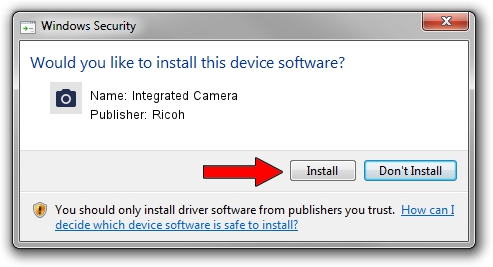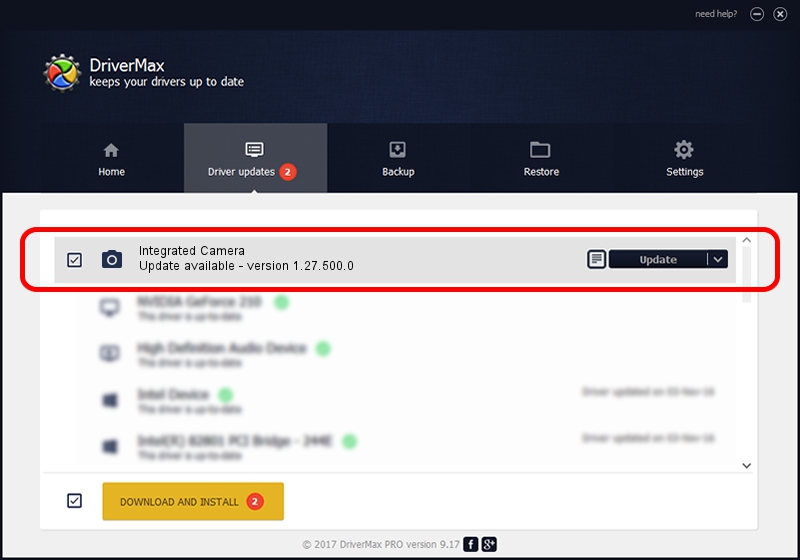Advertising seems to be blocked by your browser.
The ads help us provide this software and web site to you for free.
Please support our project by allowing our site to show ads.
Home /
Manufacturers /
Ricoh /
Integrated Camera /
USB/VID_17EF&PID_480C&MI_00 /
1.27.500.0 Jul 08, 2009
Ricoh Integrated Camera how to download and install the driver
Integrated Camera is a Imaging Devices device. The developer of this driver was Ricoh. The hardware id of this driver is USB/VID_17EF&PID_480C&MI_00.
1. How to manually install Ricoh Integrated Camera driver
- Download the driver setup file for Ricoh Integrated Camera driver from the link below. This is the download link for the driver version 1.27.500.0 released on 2009-07-08.
- Start the driver setup file from a Windows account with the highest privileges (rights). If your UAC (User Access Control) is enabled then you will have to confirm the installation of the driver and run the setup with administrative rights.
- Go through the driver installation wizard, which should be quite straightforward. The driver installation wizard will analyze your PC for compatible devices and will install the driver.
- Restart your computer and enjoy the updated driver, as you can see it was quite smple.
This driver was installed by many users and received an average rating of 3.4 stars out of 60590 votes.
2. The easy way: using DriverMax to install Ricoh Integrated Camera driver
The most important advantage of using DriverMax is that it will setup the driver for you in just a few seconds and it will keep each driver up to date. How easy can you install a driver with DriverMax? Let's follow a few steps!
- Start DriverMax and press on the yellow button named ~SCAN FOR DRIVER UPDATES NOW~. Wait for DriverMax to analyze each driver on your PC.
- Take a look at the list of detected driver updates. Search the list until you find the Ricoh Integrated Camera driver. Click the Update button.
- Finished installing the driver!

Aug 12 2016 10:05PM / Written by Daniel Statescu for DriverMax
follow @DanielStatescu