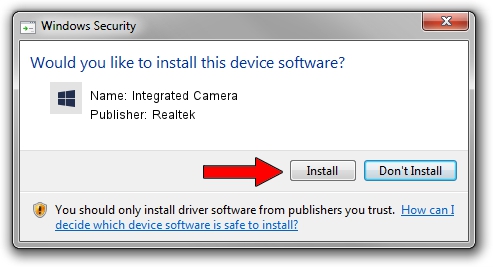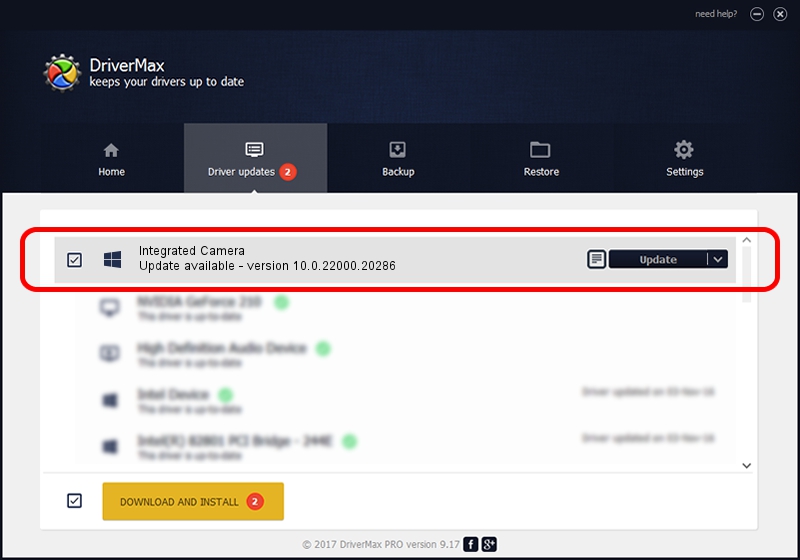Advertising seems to be blocked by your browser.
The ads help us provide this software and web site to you for free.
Please support our project by allowing our site to show ads.
Home /
Manufacturers /
Realtek /
Integrated Camera /
USB/VID_5986&PID_119D&MI_00 /
10.0.22000.20286 Jul 13, 2023
Realtek Integrated Camera - two ways of downloading and installing the driver
Integrated Camera is a Camera device. The Windows version of this driver was developed by Realtek. In order to make sure you are downloading the exact right driver the hardware id is USB/VID_5986&PID_119D&MI_00.
1. Install Realtek Integrated Camera driver manually
- You can download from the link below the driver installer file for the Realtek Integrated Camera driver. The archive contains version 10.0.22000.20286 dated 2023-07-13 of the driver.
- Run the driver installer file from a user account with administrative rights. If your User Access Control (UAC) is running please accept of the driver and run the setup with administrative rights.
- Go through the driver setup wizard, which will guide you; it should be pretty easy to follow. The driver setup wizard will scan your PC and will install the right driver.
- When the operation finishes shutdown and restart your PC in order to use the updated driver. As you can see it was quite smple to install a Windows driver!
This driver was installed by many users and received an average rating of 3.6 stars out of 32786 votes.
2. How to install Realtek Integrated Camera driver using DriverMax
The advantage of using DriverMax is that it will setup the driver for you in the easiest possible way and it will keep each driver up to date. How easy can you install a driver using DriverMax? Let's see!
- Start DriverMax and push on the yellow button that says ~SCAN FOR DRIVER UPDATES NOW~. Wait for DriverMax to scan and analyze each driver on your computer.
- Take a look at the list of available driver updates. Search the list until you locate the Realtek Integrated Camera driver. Click on Update.
- Finished installing the driver!

Sep 5 2024 8:01AM / Written by Daniel Statescu for DriverMax
follow @DanielStatescu