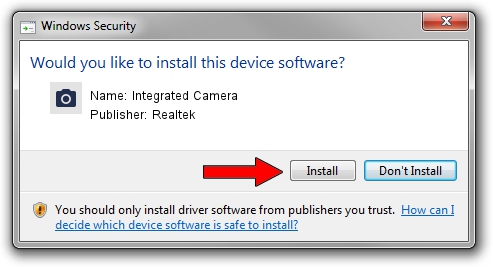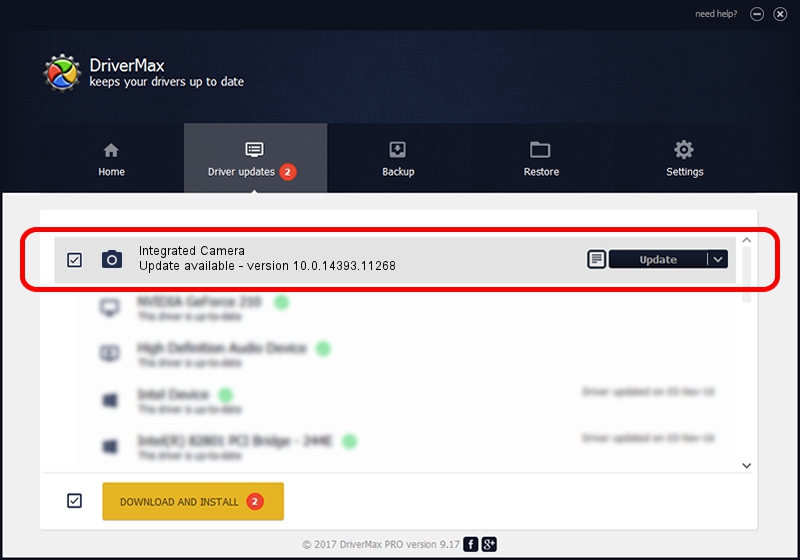Advertising seems to be blocked by your browser.
The ads help us provide this software and web site to you for free.
Please support our project by allowing our site to show ads.
Home /
Manufacturers /
Realtek /
Integrated Camera /
USB/VID_5986&PID_0699&MI_00 /
10.0.14393.11268 Apr 21, 2017
Realtek Integrated Camera how to download and install the driver
Integrated Camera is a Imaging Devices device. The Windows version of this driver was developed by Realtek. The hardware id of this driver is USB/VID_5986&PID_0699&MI_00.
1. Install Realtek Integrated Camera driver manually
- You can download from the link below the driver installer file for the Realtek Integrated Camera driver. The archive contains version 10.0.14393.11268 released on 2017-04-21 of the driver.
- Run the driver installer file from a user account with administrative rights. If your User Access Control (UAC) is enabled please accept of the driver and run the setup with administrative rights.
- Go through the driver setup wizard, which will guide you; it should be pretty easy to follow. The driver setup wizard will analyze your PC and will install the right driver.
- When the operation finishes restart your computer in order to use the updated driver. As you can see it was quite smple to install a Windows driver!
This driver was rated with an average of 3.1 stars by 21317 users.
2. How to install Realtek Integrated Camera driver using DriverMax
The most important advantage of using DriverMax is that it will install the driver for you in the easiest possible way and it will keep each driver up to date. How easy can you install a driver with DriverMax? Let's take a look!
- Open DriverMax and push on the yellow button named ~SCAN FOR DRIVER UPDATES NOW~. Wait for DriverMax to analyze each driver on your PC.
- Take a look at the list of driver updates. Search the list until you find the Realtek Integrated Camera driver. Click the Update button.
- That's it, you installed your first driver!

Jun 6 2024 4:32AM / Written by Daniel Statescu for DriverMax
follow @DanielStatescu