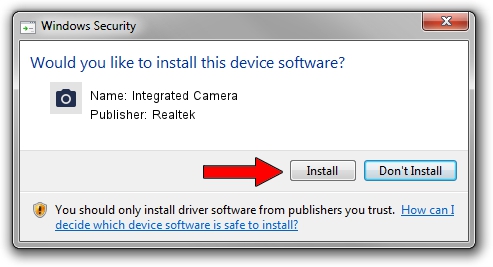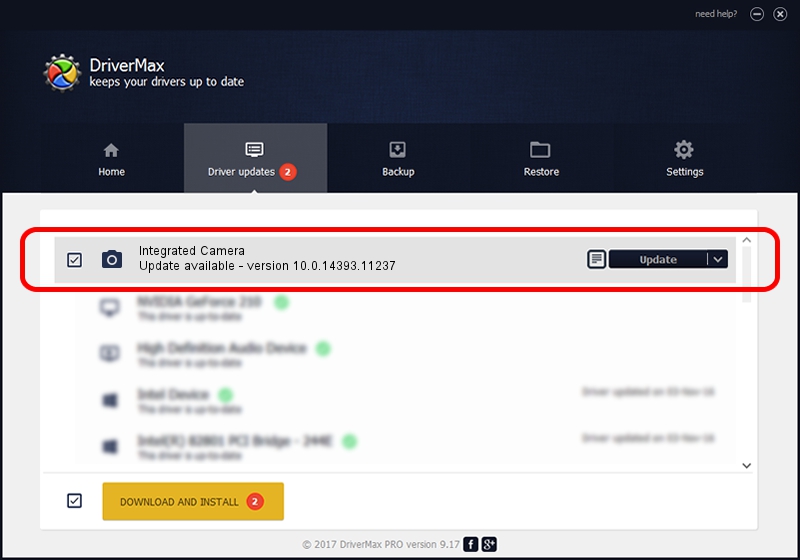Advertising seems to be blocked by your browser.
The ads help us provide this software and web site to you for free.
Please support our project by allowing our site to show ads.
Home /
Manufacturers /
Realtek /
Integrated Camera /
USB/VID_5986&PID_067D&MI_00 /
10.0.14393.11237 Nov 29, 2016
Realtek Integrated Camera - two ways of downloading and installing the driver
Integrated Camera is a Imaging Devices hardware device. This Windows driver was developed by Realtek. The hardware id of this driver is USB/VID_5986&PID_067D&MI_00.
1. Manually install Realtek Integrated Camera driver
- Download the setup file for Realtek Integrated Camera driver from the location below. This is the download link for the driver version 10.0.14393.11237 dated 2016-11-29.
- Start the driver setup file from a Windows account with administrative rights. If your UAC (User Access Control) is running then you will have to confirm the installation of the driver and run the setup with administrative rights.
- Follow the driver setup wizard, which should be pretty straightforward. The driver setup wizard will scan your PC for compatible devices and will install the driver.
- Shutdown and restart your PC and enjoy the fresh driver, as you can see it was quite smple.
This driver received an average rating of 3.5 stars out of 99435 votes.
2. Installing the Realtek Integrated Camera driver using DriverMax: the easy way
The most important advantage of using DriverMax is that it will setup the driver for you in the easiest possible way and it will keep each driver up to date, not just this one. How easy can you install a driver using DriverMax? Let's follow a few steps!
- Open DriverMax and click on the yellow button that says ~SCAN FOR DRIVER UPDATES NOW~. Wait for DriverMax to scan and analyze each driver on your PC.
- Take a look at the list of available driver updates. Scroll the list down until you locate the Realtek Integrated Camera driver. Click the Update button.
- Finished installing the driver!

May 18 2024 1:09AM / Written by Andreea Kartman for DriverMax
follow @DeeaKartman