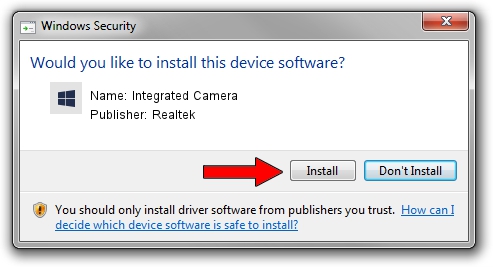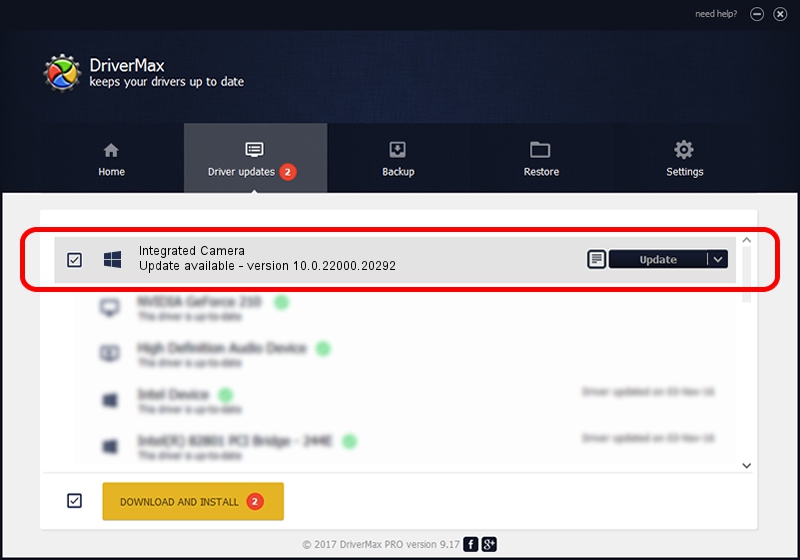Advertising seems to be blocked by your browser.
The ads help us provide this software and web site to you for free.
Please support our project by allowing our site to show ads.
Home /
Manufacturers /
Realtek /
Integrated Camera /
USB/VID_30C9&PID_00AE&MI_00 /
10.0.22000.20292 Aug 11, 2023
Realtek Integrated Camera - two ways of downloading and installing the driver
Integrated Camera is a Camera device. This driver was developed by Realtek. The hardware id of this driver is USB/VID_30C9&PID_00AE&MI_00; this string has to match your hardware.
1. How to manually install Realtek Integrated Camera driver
- Download the driver setup file for Realtek Integrated Camera driver from the link below. This is the download link for the driver version 10.0.22000.20292 dated 2023-08-11.
- Run the driver setup file from a Windows account with the highest privileges (rights). If your User Access Control Service (UAC) is running then you will have to confirm the installation of the driver and run the setup with administrative rights.
- Follow the driver setup wizard, which should be pretty straightforward. The driver setup wizard will analyze your PC for compatible devices and will install the driver.
- Restart your computer and enjoy the fresh driver, it is as simple as that.
This driver was installed by many users and received an average rating of 3.9 stars out of 85951 votes.
2. How to use DriverMax to install Realtek Integrated Camera driver
The most important advantage of using DriverMax is that it will setup the driver for you in just a few seconds and it will keep each driver up to date. How can you install a driver using DriverMax? Let's take a look!
- Start DriverMax and press on the yellow button named ~SCAN FOR DRIVER UPDATES NOW~. Wait for DriverMax to scan and analyze each driver on your PC.
- Take a look at the list of driver updates. Scroll the list down until you locate the Realtek Integrated Camera driver. Click the Update button.
- That's it, you installed your first driver!

Oct 5 2024 5:37AM / Written by Andreea Kartman for DriverMax
follow @DeeaKartman