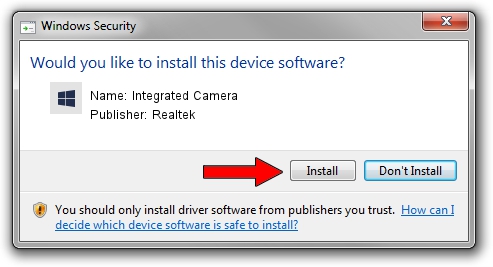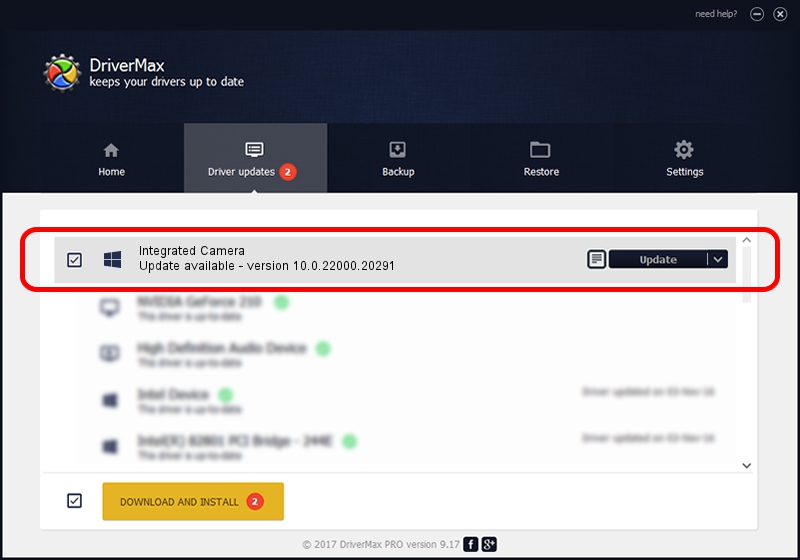Advertising seems to be blocked by your browser.
The ads help us provide this software and web site to you for free.
Please support our project by allowing our site to show ads.
Home /
Manufacturers /
Realtek /
Integrated Camera /
USB/VID_30C9&PID_00A5&MI_00 /
10.0.22000.20291 Aug 02, 2023
Realtek Integrated Camera how to download and install the driver
Integrated Camera is a Camera hardware device. This Windows driver was developed by Realtek. The hardware id of this driver is USB/VID_30C9&PID_00A5&MI_00; this string has to match your hardware.
1. How to manually install Realtek Integrated Camera driver
- Download the driver setup file for Realtek Integrated Camera driver from the location below. This is the download link for the driver version 10.0.22000.20291 dated 2023-08-02.
- Start the driver installation file from a Windows account with the highest privileges (rights). If your User Access Control (UAC) is running then you will have to confirm the installation of the driver and run the setup with administrative rights.
- Follow the driver installation wizard, which should be pretty straightforward. The driver installation wizard will analyze your PC for compatible devices and will install the driver.
- Restart your computer and enjoy the updated driver, it is as simple as that.
This driver was rated with an average of 3.8 stars by 61929 users.
2. Installing the Realtek Integrated Camera driver using DriverMax: the easy way
The advantage of using DriverMax is that it will install the driver for you in the easiest possible way and it will keep each driver up to date, not just this one. How can you install a driver with DriverMax? Let's see!
- Start DriverMax and press on the yellow button named ~SCAN FOR DRIVER UPDATES NOW~. Wait for DriverMax to analyze each driver on your computer.
- Take a look at the list of available driver updates. Search the list until you find the Realtek Integrated Camera driver. Click on Update.
- Finished installing the driver!

Sep 9 2024 11:37AM / Written by Dan Armano for DriverMax
follow @danarm