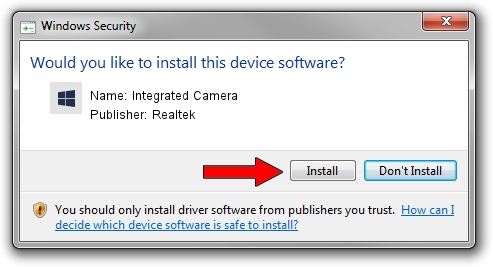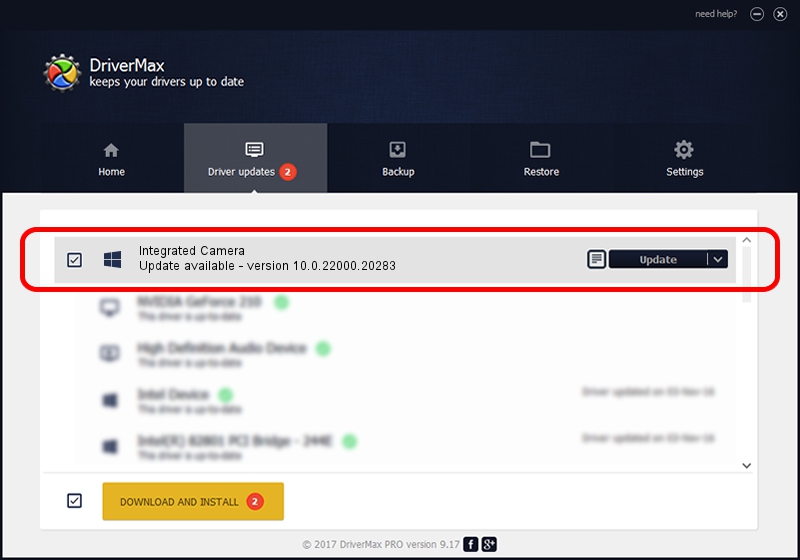Advertising seems to be blocked by your browser.
The ads help us provide this software and web site to you for free.
Please support our project by allowing our site to show ads.
Home /
Manufacturers /
Realtek /
Integrated Camera /
USB/VID_30C9&PID_004F&MI_00 /
10.0.22000.20283 Jun 15, 2023
Realtek Integrated Camera how to download and install the driver
Integrated Camera is a Camera hardware device. This driver was developed by Realtek. In order to make sure you are downloading the exact right driver the hardware id is USB/VID_30C9&PID_004F&MI_00.
1. Manually install Realtek Integrated Camera driver
- You can download from the link below the driver installer file for the Realtek Integrated Camera driver. The archive contains version 10.0.22000.20283 dated 2023-06-15 of the driver.
- Start the driver installer file from a user account with administrative rights. If your User Access Control Service (UAC) is started please confirm the installation of the driver and run the setup with administrative rights.
- Follow the driver setup wizard, which will guide you; it should be pretty easy to follow. The driver setup wizard will scan your computer and will install the right driver.
- When the operation finishes shutdown and restart your computer in order to use the updated driver. It is as simple as that to install a Windows driver!
This driver was rated with an average of 3.7 stars by 81655 users.
2. Installing the Realtek Integrated Camera driver using DriverMax: the easy way
The advantage of using DriverMax is that it will setup the driver for you in just a few seconds and it will keep each driver up to date. How easy can you install a driver using DriverMax? Let's see!
- Open DriverMax and click on the yellow button that says ~SCAN FOR DRIVER UPDATES NOW~. Wait for DriverMax to scan and analyze each driver on your computer.
- Take a look at the list of available driver updates. Scroll the list down until you locate the Realtek Integrated Camera driver. Click on Update.
- That's it, you installed your first driver!

Aug 31 2024 10:15AM / Written by Dan Armano for DriverMax
follow @danarm