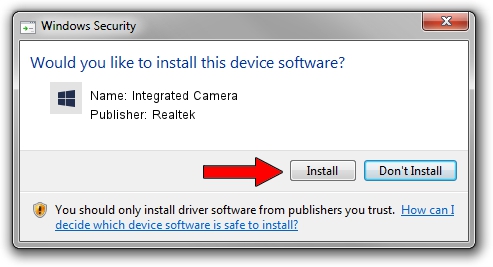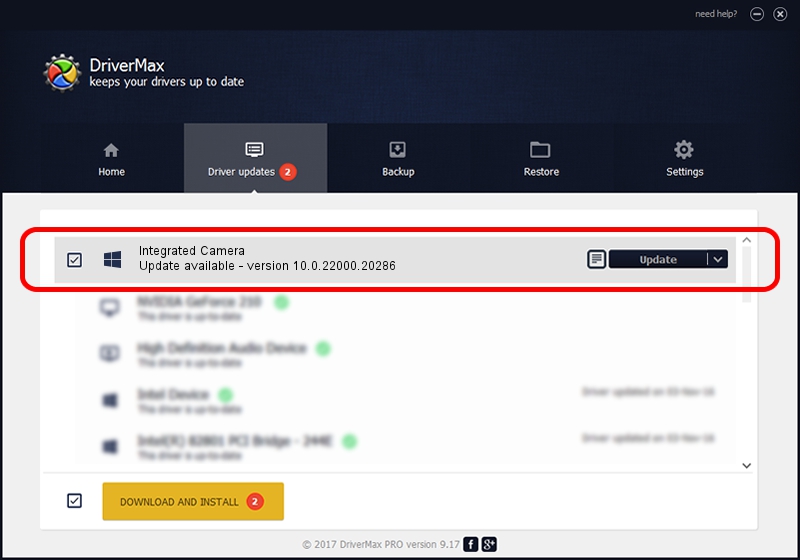Advertising seems to be blocked by your browser.
The ads help us provide this software and web site to you for free.
Please support our project by allowing our site to show ads.
Home /
Manufacturers /
Realtek /
Integrated Camera /
USB/VID_30C9&PID_001A&MI_00 /
10.0.22000.20286 Jul 13, 2023
Realtek Integrated Camera - two ways of downloading and installing the driver
Integrated Camera is a Camera device. This Windows driver was developed by Realtek. The hardware id of this driver is USB/VID_30C9&PID_001A&MI_00.
1. Realtek Integrated Camera - install the driver manually
- Download the driver setup file for Realtek Integrated Camera driver from the link below. This is the download link for the driver version 10.0.22000.20286 released on 2023-07-13.
- Start the driver setup file from a Windows account with administrative rights. If your User Access Control Service (UAC) is running then you will have to confirm the installation of the driver and run the setup with administrative rights.
- Follow the driver installation wizard, which should be quite straightforward. The driver installation wizard will analyze your PC for compatible devices and will install the driver.
- Restart your PC and enjoy the updated driver, it is as simple as that.
This driver received an average rating of 4 stars out of 34541 votes.
2. Installing the Realtek Integrated Camera driver using DriverMax: the easy way
The advantage of using DriverMax is that it will install the driver for you in just a few seconds and it will keep each driver up to date. How can you install a driver with DriverMax? Let's take a look!
- Start DriverMax and press on the yellow button named ~SCAN FOR DRIVER UPDATES NOW~. Wait for DriverMax to analyze each driver on your computer.
- Take a look at the list of driver updates. Search the list until you locate the Realtek Integrated Camera driver. Click on Update.
- Finished installing the driver!

Sep 5 2024 7:50AM / Written by Daniel Statescu for DriverMax
follow @DanielStatescu