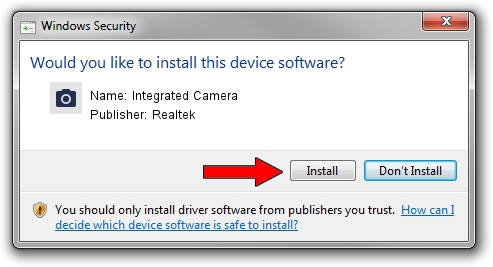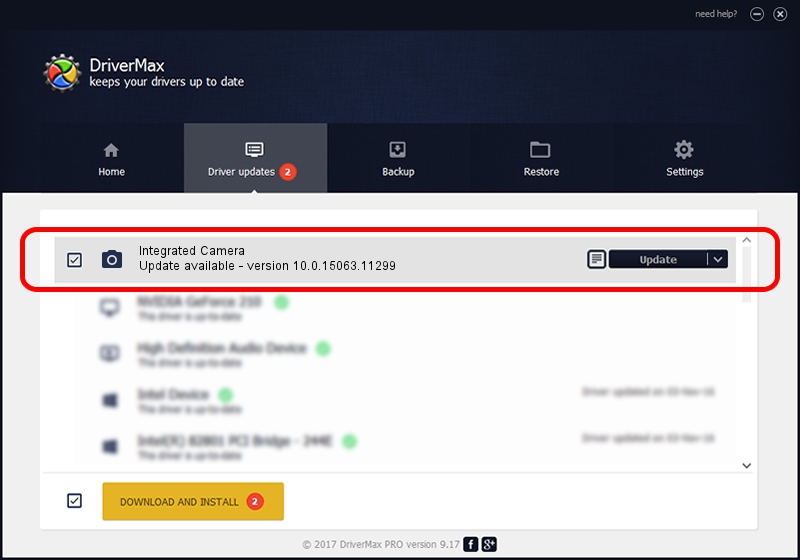Advertising seems to be blocked by your browser.
The ads help us provide this software and web site to you for free.
Please support our project by allowing our site to show ads.
Home /
Manufacturers /
Realtek /
Integrated Camera /
USB/VID_174F&PID_2422&MI_00 /
10.0.15063.11299 Oct 11, 2017
Realtek Integrated Camera - two ways of downloading and installing the driver
Integrated Camera is a Imaging Devices hardware device. The developer of this driver was Realtek. The hardware id of this driver is USB/VID_174F&PID_2422&MI_00; this string has to match your hardware.
1. Realtek Integrated Camera - install the driver manually
- Download the setup file for Realtek Integrated Camera driver from the location below. This is the download link for the driver version 10.0.15063.11299 dated 2017-10-11.
- Run the driver setup file from a Windows account with the highest privileges (rights). If your UAC (User Access Control) is started then you will have to accept of the driver and run the setup with administrative rights.
- Go through the driver installation wizard, which should be quite easy to follow. The driver installation wizard will analyze your PC for compatible devices and will install the driver.
- Restart your computer and enjoy the updated driver, it is as simple as that.
This driver was installed by many users and received an average rating of 3.6 stars out of 99250 votes.
2. How to install Realtek Integrated Camera driver using DriverMax
The most important advantage of using DriverMax is that it will setup the driver for you in just a few seconds and it will keep each driver up to date, not just this one. How can you install a driver with DriverMax? Let's take a look!
- Start DriverMax and press on the yellow button named ~SCAN FOR DRIVER UPDATES NOW~. Wait for DriverMax to analyze each driver on your PC.
- Take a look at the list of detected driver updates. Scroll the list down until you find the Realtek Integrated Camera driver. Click on Update.
- Finished installing the driver!

Sep 10 2024 12:44AM / Written by Dan Armano for DriverMax
follow @danarm