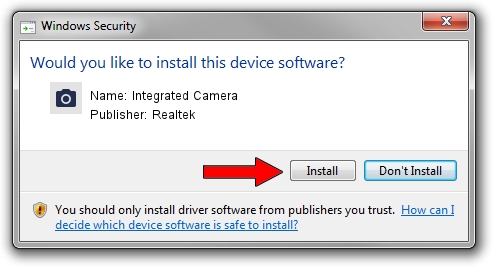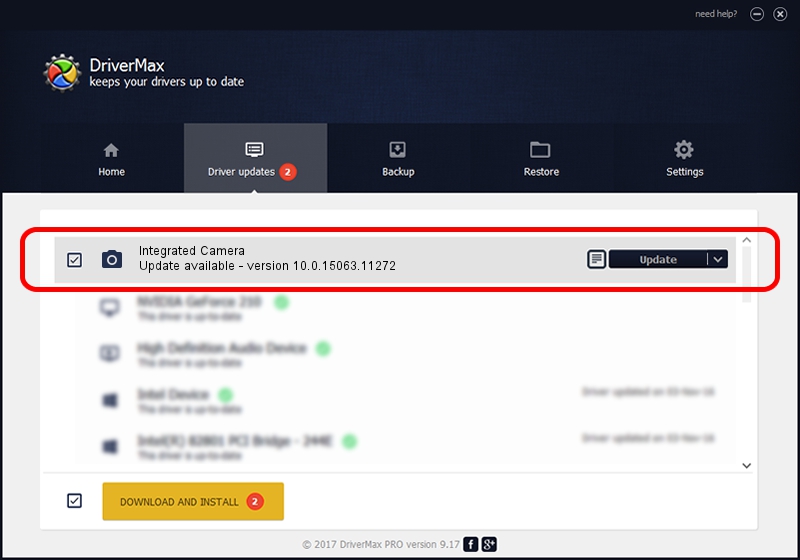Advertising seems to be blocked by your browser.
The ads help us provide this software and web site to you for free.
Please support our project by allowing our site to show ads.
Home /
Manufacturers /
Realtek /
Integrated Camera /
USB/VID_174F&PID_2402&MI_00 /
10.0.15063.11272 May 12, 2017
Realtek Integrated Camera how to download and install the driver
Integrated Camera is a Imaging Devices device. This driver was developed by Realtek. The hardware id of this driver is USB/VID_174F&PID_2402&MI_00; this string has to match your hardware.
1. Manually install Realtek Integrated Camera driver
- Download the setup file for Realtek Integrated Camera driver from the link below. This is the download link for the driver version 10.0.15063.11272 released on 2017-05-12.
- Start the driver installation file from a Windows account with the highest privileges (rights). If your User Access Control Service (UAC) is running then you will have to accept of the driver and run the setup with administrative rights.
- Follow the driver setup wizard, which should be pretty straightforward. The driver setup wizard will scan your PC for compatible devices and will install the driver.
- Shutdown and restart your PC and enjoy the fresh driver, as you can see it was quite smple.
Driver rating 3.5 stars out of 86422 votes.
2. How to use DriverMax to install Realtek Integrated Camera driver
The most important advantage of using DriverMax is that it will install the driver for you in just a few seconds and it will keep each driver up to date. How can you install a driver with DriverMax? Let's take a look!
- Open DriverMax and click on the yellow button that says ~SCAN FOR DRIVER UPDATES NOW~. Wait for DriverMax to analyze each driver on your computer.
- Take a look at the list of driver updates. Scroll the list down until you locate the Realtek Integrated Camera driver. Click the Update button.
- That's it, you installed your first driver!

Sep 11 2024 12:06AM / Written by Dan Armano for DriverMax
follow @danarm