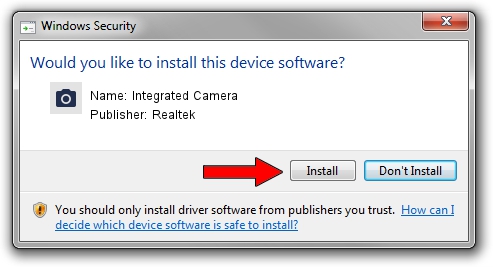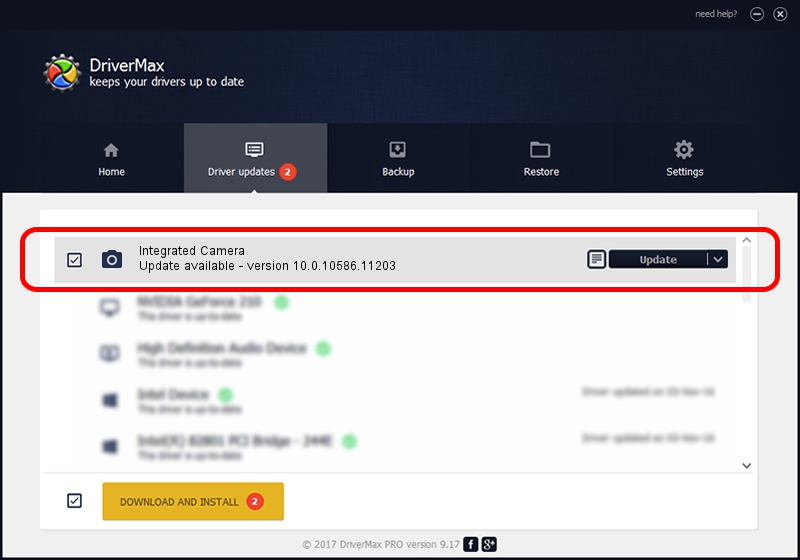Advertising seems to be blocked by your browser.
The ads help us provide this software and web site to you for free.
Please support our project by allowing our site to show ads.
Home /
Manufacturers /
Realtek /
Integrated Camera /
USB/VID_174F&PID_2402&MI_00 /
10.0.10586.11203 Jun 16, 2016
Realtek Integrated Camera driver download and installation
Integrated Camera is a Imaging Devices hardware device. This Windows driver was developed by Realtek. In order to make sure you are downloading the exact right driver the hardware id is USB/VID_174F&PID_2402&MI_00.
1. Install Realtek Integrated Camera driver manually
- You can download from the link below the driver setup file for the Realtek Integrated Camera driver. The archive contains version 10.0.10586.11203 released on 2016-06-16 of the driver.
- Run the driver installer file from a user account with the highest privileges (rights). If your User Access Control Service (UAC) is started please accept of the driver and run the setup with administrative rights.
- Follow the driver installation wizard, which will guide you; it should be quite easy to follow. The driver installation wizard will analyze your computer and will install the right driver.
- When the operation finishes shutdown and restart your computer in order to use the updated driver. It is as simple as that to install a Windows driver!
This driver received an average rating of 3.1 stars out of 41874 votes.
2. Installing the Realtek Integrated Camera driver using DriverMax: the easy way
The advantage of using DriverMax is that it will install the driver for you in the easiest possible way and it will keep each driver up to date, not just this one. How easy can you install a driver using DriverMax? Let's follow a few steps!
- Start DriverMax and press on the yellow button that says ~SCAN FOR DRIVER UPDATES NOW~. Wait for DriverMax to analyze each driver on your PC.
- Take a look at the list of detected driver updates. Search the list until you locate the Realtek Integrated Camera driver. Click the Update button.
- That's it, you installed your first driver!

Aug 28 2024 6:11PM / Written by Daniel Statescu for DriverMax
follow @DanielStatescu