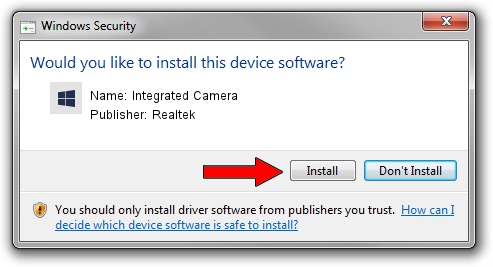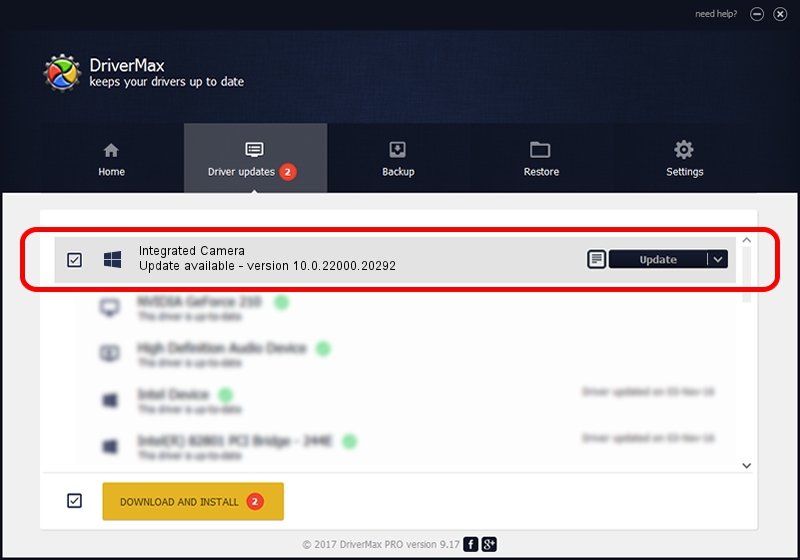Advertising seems to be blocked by your browser.
The ads help us provide this software and web site to you for free.
Please support our project by allowing our site to show ads.
Home /
Manufacturers /
Realtek /
Integrated Camera /
USB/VID_174F&PID_181F&MI_00 /
10.0.22000.20292 Aug 11, 2023
Realtek Integrated Camera how to download and install the driver
Integrated Camera is a Camera hardware device. The Windows version of this driver was developed by Realtek. USB/VID_174F&PID_181F&MI_00 is the matching hardware id of this device.
1. Install Realtek Integrated Camera driver manually
- Download the driver setup file for Realtek Integrated Camera driver from the link below. This download link is for the driver version 10.0.22000.20292 dated 2023-08-11.
- Start the driver setup file from a Windows account with administrative rights. If your UAC (User Access Control) is running then you will have to accept of the driver and run the setup with administrative rights.
- Follow the driver installation wizard, which should be quite easy to follow. The driver installation wizard will analyze your PC for compatible devices and will install the driver.
- Shutdown and restart your computer and enjoy the new driver, it is as simple as that.
This driver received an average rating of 3.9 stars out of 60687 votes.
2. Installing the Realtek Integrated Camera driver using DriverMax: the easy way
The most important advantage of using DriverMax is that it will setup the driver for you in just a few seconds and it will keep each driver up to date, not just this one. How can you install a driver with DriverMax? Let's see!
- Open DriverMax and click on the yellow button named ~SCAN FOR DRIVER UPDATES NOW~. Wait for DriverMax to analyze each driver on your computer.
- Take a look at the list of available driver updates. Scroll the list down until you find the Realtek Integrated Camera driver. Click on Update.
- That's all, the driver is now installed!

Sep 19 2024 2:51PM / Written by Andreea Kartman for DriverMax
follow @DeeaKartman