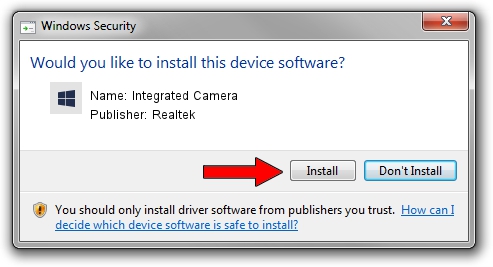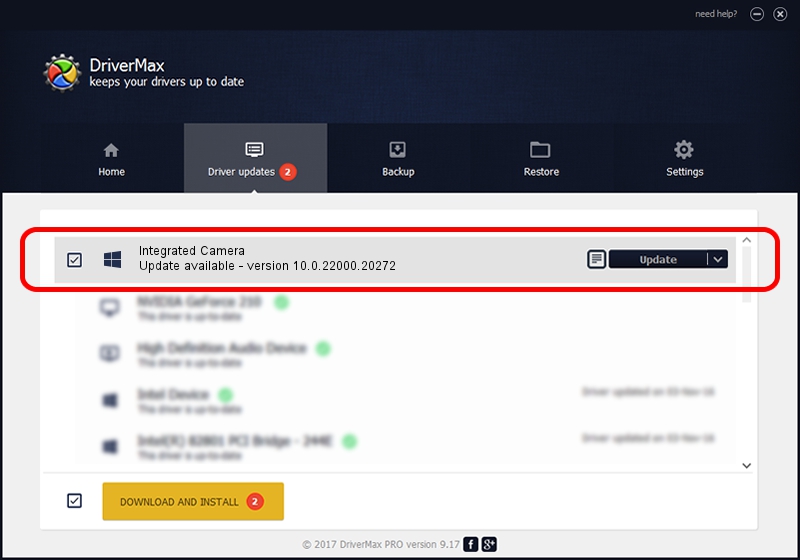Advertising seems to be blocked by your browser.
The ads help us provide this software and web site to you for free.
Please support our project by allowing our site to show ads.
Home /
Manufacturers /
Realtek /
Integrated Camera /
USB/VID_174F&PID_1812&MI_00 /
10.0.22000.20272 Feb 10, 2023
Realtek Integrated Camera how to download and install the driver
Integrated Camera is a Camera device. The Windows version of this driver was developed by Realtek. The hardware id of this driver is USB/VID_174F&PID_1812&MI_00.
1. Realtek Integrated Camera driver - how to install it manually
- Download the setup file for Realtek Integrated Camera driver from the location below. This download link is for the driver version 10.0.22000.20272 dated 2023-02-10.
- Run the driver setup file from a Windows account with administrative rights. If your User Access Control (UAC) is enabled then you will have to accept of the driver and run the setup with administrative rights.
- Follow the driver setup wizard, which should be quite straightforward. The driver setup wizard will analyze your PC for compatible devices and will install the driver.
- Shutdown and restart your computer and enjoy the updated driver, it is as simple as that.
This driver was rated with an average of 3.9 stars by 95141 users.
2. How to use DriverMax to install Realtek Integrated Camera driver
The advantage of using DriverMax is that it will setup the driver for you in just a few seconds and it will keep each driver up to date, not just this one. How easy can you install a driver using DriverMax? Let's see!
- Open DriverMax and click on the yellow button named ~SCAN FOR DRIVER UPDATES NOW~. Wait for DriverMax to scan and analyze each driver on your PC.
- Take a look at the list of driver updates. Scroll the list down until you find the Realtek Integrated Camera driver. Click on Update.
- That's it, you installed your first driver!

Aug 25 2024 3:29PM / Written by Andreea Kartman for DriverMax
follow @DeeaKartman