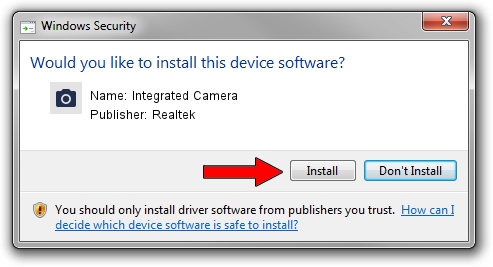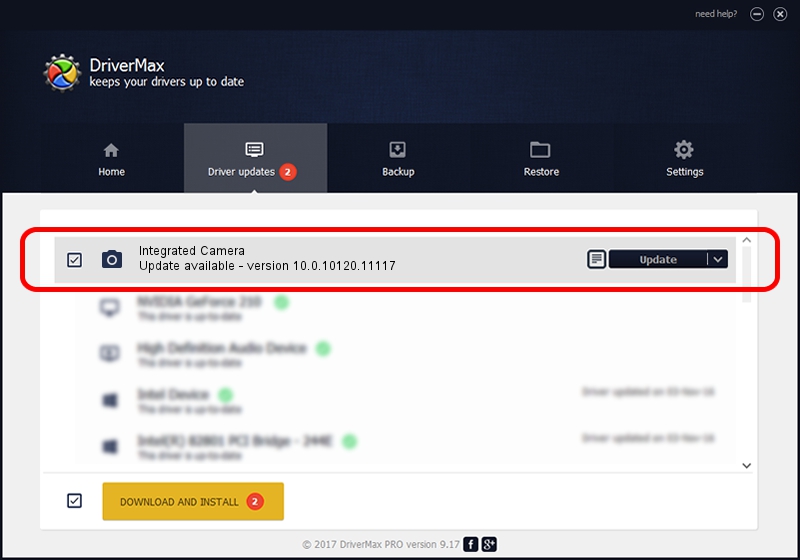Advertising seems to be blocked by your browser.
The ads help us provide this software and web site to you for free.
Please support our project by allowing our site to show ads.
Home /
Manufacturers /
Realtek /
Integrated Camera /
USB/VID_174F&PID_1763&MI_00 /
10.0.10120.11117 Jul 28, 2015
Realtek Integrated Camera - two ways of downloading and installing the driver
Integrated Camera is a Imaging Devices hardware device. The developer of this driver was Realtek. The hardware id of this driver is USB/VID_174F&PID_1763&MI_00.
1. Install Realtek Integrated Camera driver manually
- You can download from the link below the driver installer file for the Realtek Integrated Camera driver. The archive contains version 10.0.10120.11117 released on 2015-07-28 of the driver.
- Run the driver installer file from a user account with administrative rights. If your User Access Control Service (UAC) is running please accept of the driver and run the setup with administrative rights.
- Follow the driver installation wizard, which will guide you; it should be pretty easy to follow. The driver installation wizard will analyze your PC and will install the right driver.
- When the operation finishes restart your computer in order to use the updated driver. As you can see it was quite smple to install a Windows driver!
This driver was rated with an average of 3.3 stars by 3897 users.
2. The easy way: using DriverMax to install Realtek Integrated Camera driver
The most important advantage of using DriverMax is that it will setup the driver for you in just a few seconds and it will keep each driver up to date. How can you install a driver with DriverMax? Let's see!
- Start DriverMax and press on the yellow button that says ~SCAN FOR DRIVER UPDATES NOW~. Wait for DriverMax to scan and analyze each driver on your computer.
- Take a look at the list of driver updates. Scroll the list down until you find the Realtek Integrated Camera driver. Click the Update button.
- That's it, you installed your first driver!

Sep 8 2024 4:04PM / Written by Andreea Kartman for DriverMax
follow @DeeaKartman