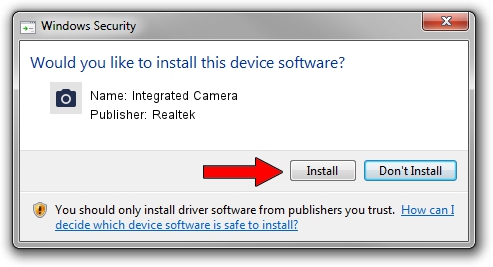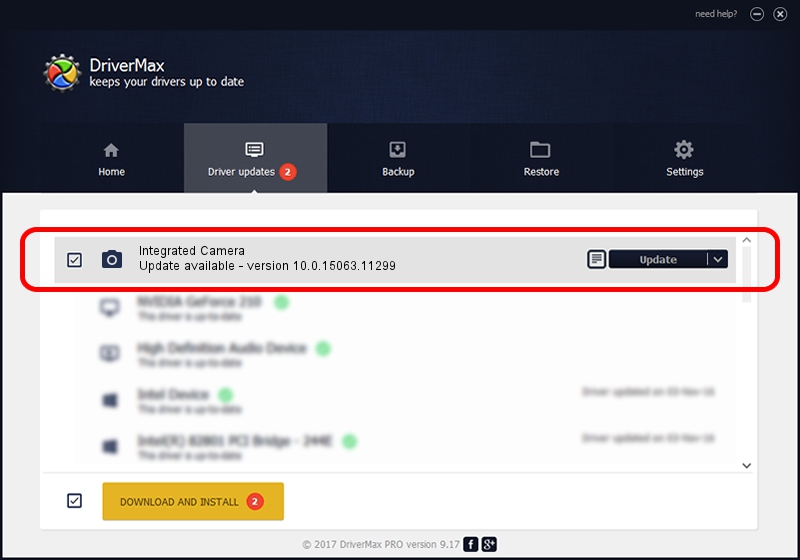Advertising seems to be blocked by your browser.
The ads help us provide this software and web site to you for free.
Please support our project by allowing our site to show ads.
Home /
Manufacturers /
Realtek /
Integrated Camera /
USB/VID_174F&PID_175C&MI_00 /
10.0.15063.11299 Oct 11, 2017
Realtek Integrated Camera - two ways of downloading and installing the driver
Integrated Camera is a Imaging Devices device. This Windows driver was developed by Realtek. The hardware id of this driver is USB/VID_174F&PID_175C&MI_00; this string has to match your hardware.
1. How to manually install Realtek Integrated Camera driver
- Download the setup file for Realtek Integrated Camera driver from the link below. This is the download link for the driver version 10.0.15063.11299 dated 2017-10-11.
- Start the driver setup file from a Windows account with the highest privileges (rights). If your User Access Control Service (UAC) is running then you will have to accept of the driver and run the setup with administrative rights.
- Follow the driver installation wizard, which should be pretty straightforward. The driver installation wizard will analyze your PC for compatible devices and will install the driver.
- Shutdown and restart your computer and enjoy the fresh driver, as you can see it was quite smple.
This driver was rated with an average of 3.9 stars by 99468 users.
2. How to install Realtek Integrated Camera driver using DriverMax
The advantage of using DriverMax is that it will setup the driver for you in the easiest possible way and it will keep each driver up to date. How can you install a driver with DriverMax? Let's take a look!
- Start DriverMax and push on the yellow button that says ~SCAN FOR DRIVER UPDATES NOW~. Wait for DriverMax to scan and analyze each driver on your PC.
- Take a look at the list of available driver updates. Scroll the list down until you locate the Realtek Integrated Camera driver. Click on Update.
- Finished installing the driver!

Sep 10 2024 12:39AM / Written by Daniel Statescu for DriverMax
follow @DanielStatescu