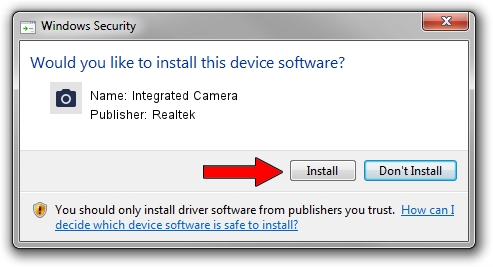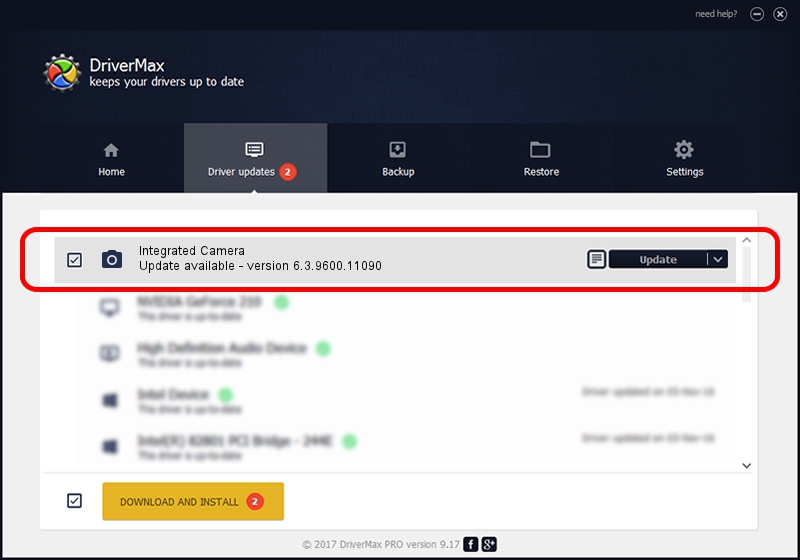Advertising seems to be blocked by your browser.
The ads help us provide this software and web site to you for free.
Please support our project by allowing our site to show ads.
Home /
Manufacturers /
Realtek /
Integrated Camera /
USB/VID_174F&PID_175B&MI_00 /
6.3.9600.11090 Mar 20, 2015
Download and install Realtek Integrated Camera driver
Integrated Camera is a Imaging Devices hardware device. This Windows driver was developed by Realtek. The hardware id of this driver is USB/VID_174F&PID_175B&MI_00; this string has to match your hardware.
1. Install Realtek Integrated Camera driver manually
- Download the setup file for Realtek Integrated Camera driver from the link below. This is the download link for the driver version 6.3.9600.11090 released on 2015-03-20.
- Run the driver installation file from a Windows account with the highest privileges (rights). If your User Access Control Service (UAC) is enabled then you will have to accept of the driver and run the setup with administrative rights.
- Follow the driver installation wizard, which should be quite easy to follow. The driver installation wizard will scan your PC for compatible devices and will install the driver.
- Restart your PC and enjoy the fresh driver, it is as simple as that.
This driver was rated with an average of 3.7 stars by 59624 users.
2. Using DriverMax to install Realtek Integrated Camera driver
The advantage of using DriverMax is that it will setup the driver for you in just a few seconds and it will keep each driver up to date, not just this one. How can you install a driver with DriverMax? Let's take a look!
- Start DriverMax and push on the yellow button named ~SCAN FOR DRIVER UPDATES NOW~. Wait for DriverMax to scan and analyze each driver on your computer.
- Take a look at the list of detected driver updates. Search the list until you find the Realtek Integrated Camera driver. Click on Update.
- That's all, the driver is now installed!

Sep 8 2024 4:02AM / Written by Andreea Kartman for DriverMax
follow @DeeaKartman