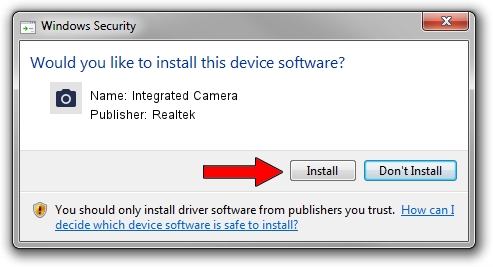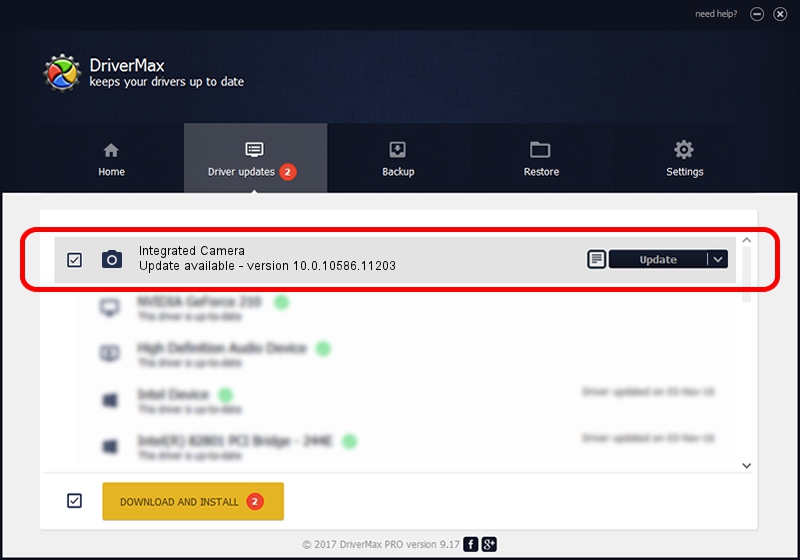Advertising seems to be blocked by your browser.
The ads help us provide this software and web site to you for free.
Please support our project by allowing our site to show ads.
Home /
Manufacturers /
Realtek /
Integrated Camera /
USB/VID_174F&PID_175B&MI_00 /
10.0.10586.11203 Jun 16, 2016
Realtek Integrated Camera how to download and install the driver
Integrated Camera is a Imaging Devices hardware device. This Windows driver was developed by Realtek. The hardware id of this driver is USB/VID_174F&PID_175B&MI_00; this string has to match your hardware.
1. Realtek Integrated Camera driver - how to install it manually
- Download the setup file for Realtek Integrated Camera driver from the location below. This download link is for the driver version 10.0.10586.11203 released on 2016-06-16.
- Run the driver installation file from a Windows account with the highest privileges (rights). If your User Access Control Service (UAC) is started then you will have to confirm the installation of the driver and run the setup with administrative rights.
- Go through the driver installation wizard, which should be quite easy to follow. The driver installation wizard will analyze your PC for compatible devices and will install the driver.
- Restart your PC and enjoy the fresh driver, it is as simple as that.
This driver was rated with an average of 3 stars by 42022 users.
2. The easy way: using DriverMax to install Realtek Integrated Camera driver
The most important advantage of using DriverMax is that it will install the driver for you in just a few seconds and it will keep each driver up to date, not just this one. How can you install a driver with DriverMax? Let's take a look!
- Start DriverMax and click on the yellow button that says ~SCAN FOR DRIVER UPDATES NOW~. Wait for DriverMax to scan and analyze each driver on your computer.
- Take a look at the list of detected driver updates. Scroll the list down until you locate the Realtek Integrated Camera driver. Click on Update.
- That's all, the driver is now installed!

Aug 28 2024 6:08PM / Written by Dan Armano for DriverMax
follow @danarm