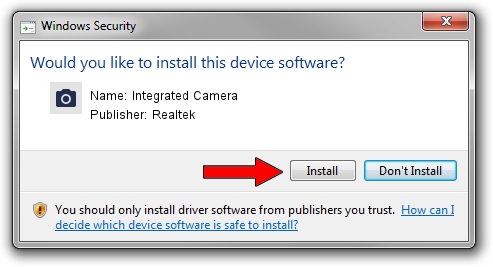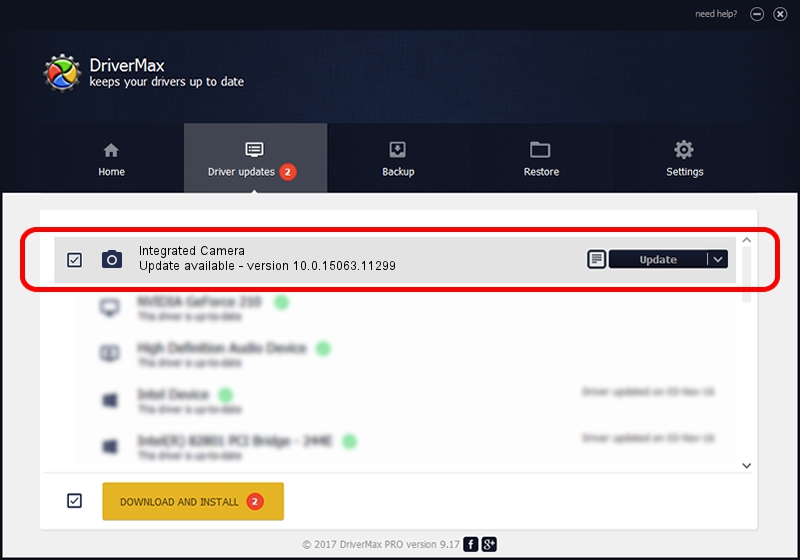Advertising seems to be blocked by your browser.
The ads help us provide this software and web site to you for free.
Please support our project by allowing our site to show ads.
Home /
Manufacturers /
Realtek /
Integrated Camera /
USB/VID_174F&PID_1748&MI_00 /
10.0.15063.11299 Oct 11, 2017
Realtek Integrated Camera driver download and installation
Integrated Camera is a Imaging Devices hardware device. The developer of this driver was Realtek. The hardware id of this driver is USB/VID_174F&PID_1748&MI_00; this string has to match your hardware.
1. Manually install Realtek Integrated Camera driver
- Download the setup file for Realtek Integrated Camera driver from the link below. This download link is for the driver version 10.0.15063.11299 released on 2017-10-11.
- Start the driver setup file from a Windows account with administrative rights. If your UAC (User Access Control) is running then you will have to confirm the installation of the driver and run the setup with administrative rights.
- Go through the driver installation wizard, which should be quite straightforward. The driver installation wizard will analyze your PC for compatible devices and will install the driver.
- Restart your computer and enjoy the fresh driver, it is as simple as that.
This driver was installed by many users and received an average rating of 3.9 stars out of 99441 votes.
2. How to install Realtek Integrated Camera driver using DriverMax
The most important advantage of using DriverMax is that it will install the driver for you in the easiest possible way and it will keep each driver up to date. How easy can you install a driver using DriverMax? Let's take a look!
- Open DriverMax and press on the yellow button that says ~SCAN FOR DRIVER UPDATES NOW~. Wait for DriverMax to scan and analyze each driver on your PC.
- Take a look at the list of available driver updates. Scroll the list down until you locate the Realtek Integrated Camera driver. Click the Update button.
- Enjoy using the updated driver! :)