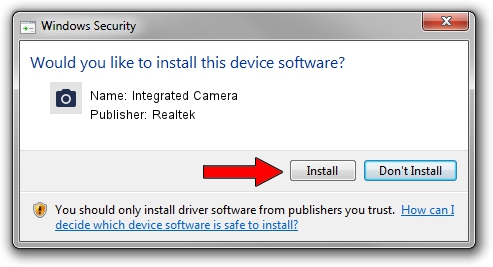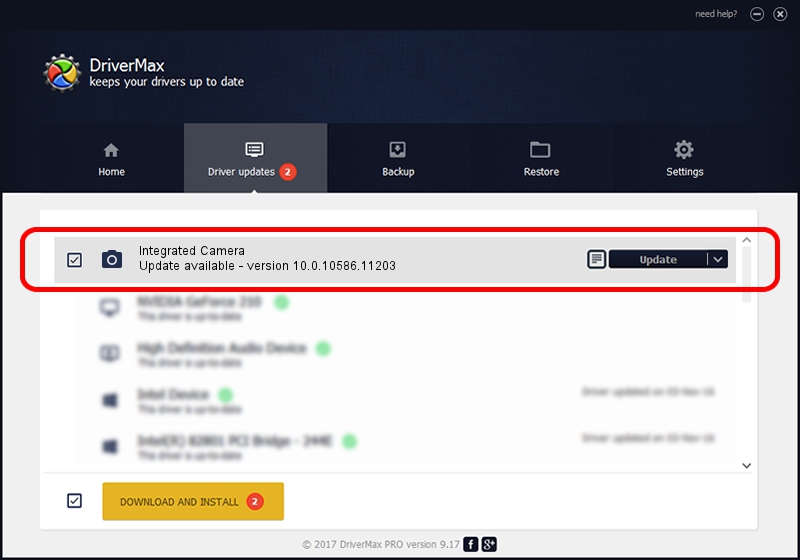Advertising seems to be blocked by your browser.
The ads help us provide this software and web site to you for free.
Please support our project by allowing our site to show ads.
Home /
Manufacturers /
Realtek /
Integrated Camera /
USB/VID_174F&PID_1743&MI_00 /
10.0.10586.11203 Jun 16, 2016
Realtek Integrated Camera how to download and install the driver
Integrated Camera is a Imaging Devices device. The developer of this driver was Realtek. The hardware id of this driver is USB/VID_174F&PID_1743&MI_00.
1. How to manually install Realtek Integrated Camera driver
- Download the setup file for Realtek Integrated Camera driver from the location below. This download link is for the driver version 10.0.10586.11203 released on 2016-06-16.
- Run the driver setup file from a Windows account with the highest privileges (rights). If your User Access Control (UAC) is started then you will have to accept of the driver and run the setup with administrative rights.
- Go through the driver setup wizard, which should be pretty easy to follow. The driver setup wizard will analyze your PC for compatible devices and will install the driver.
- Shutdown and restart your computer and enjoy the updated driver, as you can see it was quite smple.
This driver was installed by many users and received an average rating of 3 stars out of 42110 votes.
2. Using DriverMax to install Realtek Integrated Camera driver
The advantage of using DriverMax is that it will install the driver for you in just a few seconds and it will keep each driver up to date, not just this one. How easy can you install a driver using DriverMax? Let's follow a few steps!
- Start DriverMax and push on the yellow button named ~SCAN FOR DRIVER UPDATES NOW~. Wait for DriverMax to analyze each driver on your computer.
- Take a look at the list of driver updates. Scroll the list down until you find the Realtek Integrated Camera driver. Click the Update button.
- That's all, the driver is now installed!

Aug 28 2024 6:07PM / Written by Andreea Kartman for DriverMax
follow @DeeaKartman