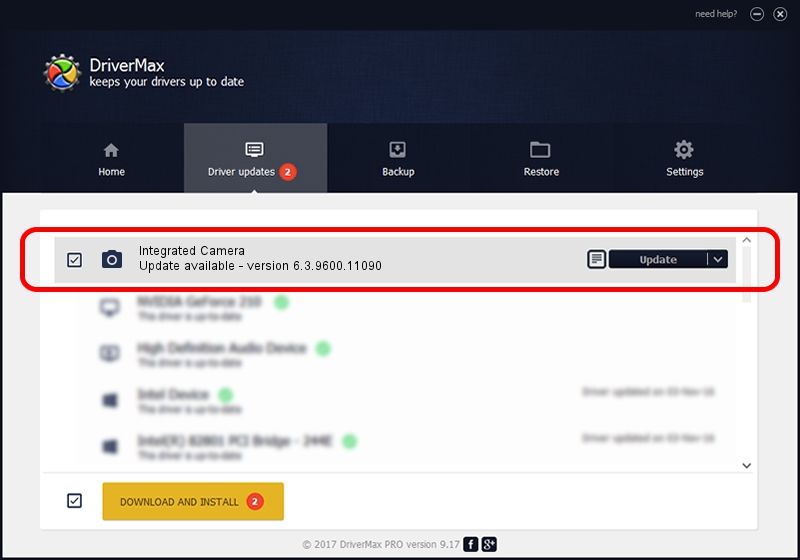Advertising seems to be blocked by your browser.
The ads help us provide this software and web site to you for free.
Please support our project by allowing our site to show ads.
Home /
Manufacturers /
Realtek /
Integrated Camera /
USB/VID_174F&PID_172C&MI_00 /
6.3.9600.11090 Mar 20, 2015
Realtek Integrated Camera how to download and install the driver
Integrated Camera is a Imaging Devices hardware device. The developer of this driver was Realtek. USB/VID_174F&PID_172C&MI_00 is the matching hardware id of this device.
1. Realtek Integrated Camera - install the driver manually
- Download the driver setup file for Realtek Integrated Camera driver from the location below. This download link is for the driver version 6.3.9600.11090 dated 2015-03-20.
- Run the driver installation file from a Windows account with the highest privileges (rights). If your UAC (User Access Control) is running then you will have to accept of the driver and run the setup with administrative rights.
- Follow the driver setup wizard, which should be pretty easy to follow. The driver setup wizard will scan your PC for compatible devices and will install the driver.
- Shutdown and restart your computer and enjoy the updated driver, it is as simple as that.
This driver received an average rating of 4 stars out of 59781 votes.
2. Using DriverMax to install Realtek Integrated Camera driver
The most important advantage of using DriverMax is that it will setup the driver for you in just a few seconds and it will keep each driver up to date. How easy can you install a driver using DriverMax? Let's take a look!
- Open DriverMax and press on the yellow button that says ~SCAN FOR DRIVER UPDATES NOW~. Wait for DriverMax to scan and analyze each driver on your PC.
- Take a look at the list of detected driver updates. Scroll the list down until you locate the Realtek Integrated Camera driver. Click the Update button.
- Enjoy using the updated driver! :)

Sep 8 2024 3:59AM / Written by Dan Armano for DriverMax
follow @danarm