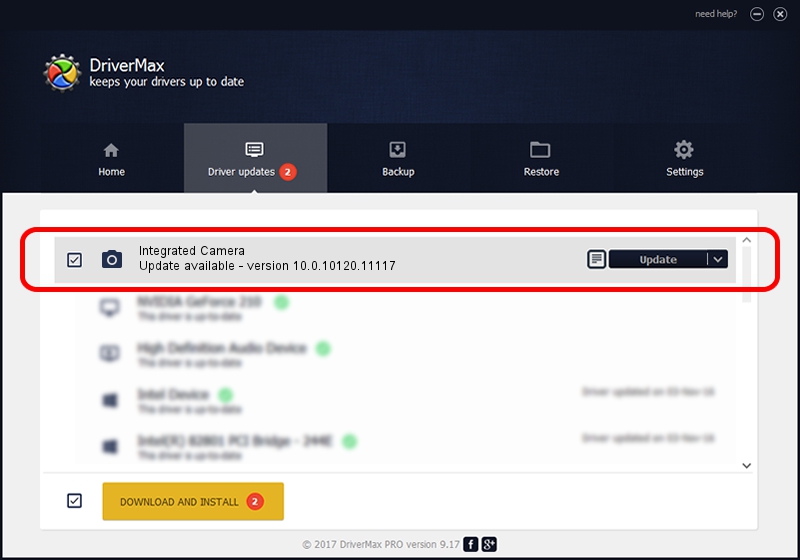Advertising seems to be blocked by your browser.
The ads help us provide this software and web site to you for free.
Please support our project by allowing our site to show ads.
Home /
Manufacturers /
Realtek /
Integrated Camera /
USB/VID_174F&PID_172A&MI_00 /
10.0.10120.11117 Jul 28, 2015
Realtek Integrated Camera how to download and install the driver
Integrated Camera is a Imaging Devices device. The developer of this driver was Realtek. USB/VID_174F&PID_172A&MI_00 is the matching hardware id of this device.
1. Realtek Integrated Camera - install the driver manually
- Download the setup file for Realtek Integrated Camera driver from the location below. This is the download link for the driver version 10.0.10120.11117 released on 2015-07-28.
- Run the driver setup file from a Windows account with the highest privileges (rights). If your UAC (User Access Control) is enabled then you will have to accept of the driver and run the setup with administrative rights.
- Follow the driver setup wizard, which should be quite straightforward. The driver setup wizard will analyze your PC for compatible devices and will install the driver.
- Shutdown and restart your PC and enjoy the fresh driver, it is as simple as that.
Driver rating 3.9 stars out of 4123 votes.
2. Installing the Realtek Integrated Camera driver using DriverMax: the easy way
The most important advantage of using DriverMax is that it will install the driver for you in the easiest possible way and it will keep each driver up to date. How easy can you install a driver with DriverMax? Let's follow a few steps!
- Start DriverMax and push on the yellow button named ~SCAN FOR DRIVER UPDATES NOW~. Wait for DriverMax to analyze each driver on your PC.
- Take a look at the list of driver updates. Scroll the list down until you locate the Realtek Integrated Camera driver. Click the Update button.
- That's it, you installed your first driver!

Sep 8 2024 4:00PM / Written by Andreea Kartman for DriverMax
follow @DeeaKartman