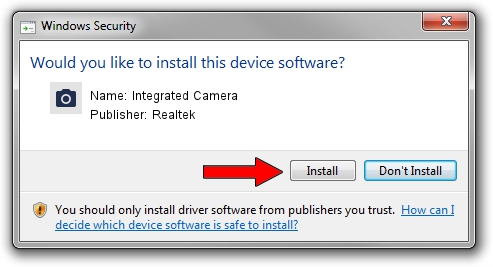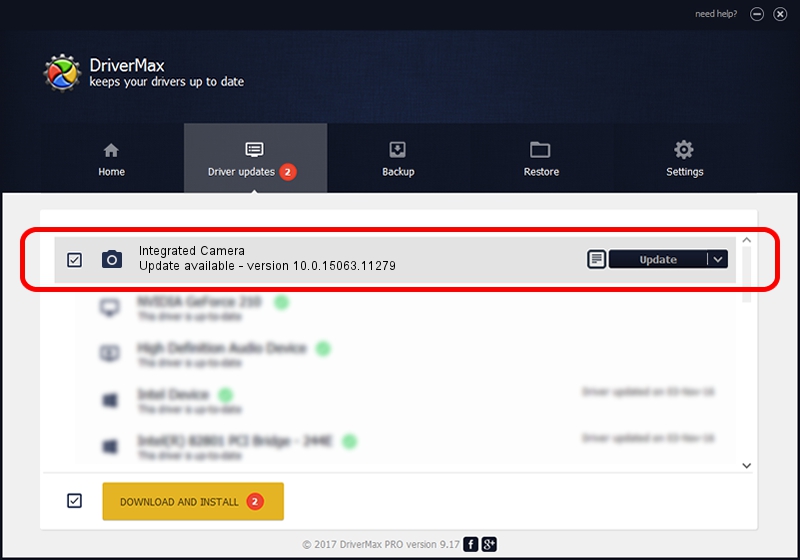Advertising seems to be blocked by your browser.
The ads help us provide this software and web site to you for free.
Please support our project by allowing our site to show ads.
Home /
Manufacturers /
Realtek /
Integrated Camera /
USB/VID_174F&PID_14FB&MI_00 /
10.0.15063.11279 Jun 23, 2017
Realtek Integrated Camera how to download and install the driver
Integrated Camera is a Imaging Devices device. The Windows version of this driver was developed by Realtek. In order to make sure you are downloading the exact right driver the hardware id is USB/VID_174F&PID_14FB&MI_00.
1. Manually install Realtek Integrated Camera driver
- Download the setup file for Realtek Integrated Camera driver from the link below. This is the download link for the driver version 10.0.15063.11279 released on 2017-06-23.
- Start the driver installation file from a Windows account with administrative rights. If your User Access Control (UAC) is enabled then you will have to confirm the installation of the driver and run the setup with administrative rights.
- Follow the driver setup wizard, which should be pretty straightforward. The driver setup wizard will analyze your PC for compatible devices and will install the driver.
- Restart your PC and enjoy the fresh driver, as you can see it was quite smple.
This driver was rated with an average of 3.1 stars by 9930 users.
2. How to install Realtek Integrated Camera driver using DriverMax
The most important advantage of using DriverMax is that it will setup the driver for you in just a few seconds and it will keep each driver up to date, not just this one. How can you install a driver with DriverMax? Let's take a look!
- Open DriverMax and push on the yellow button named ~SCAN FOR DRIVER UPDATES NOW~. Wait for DriverMax to analyze each driver on your computer.
- Take a look at the list of available driver updates. Scroll the list down until you find the Realtek Integrated Camera driver. Click on Update.
- That's it, you installed your first driver!

Sep 5 2024 10:22PM / Written by Andreea Kartman for DriverMax
follow @DeeaKartman