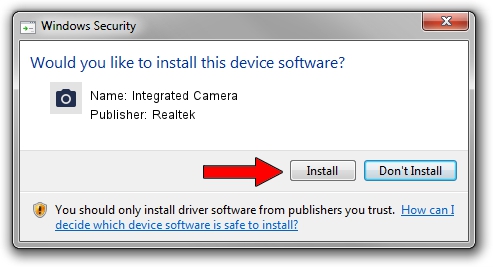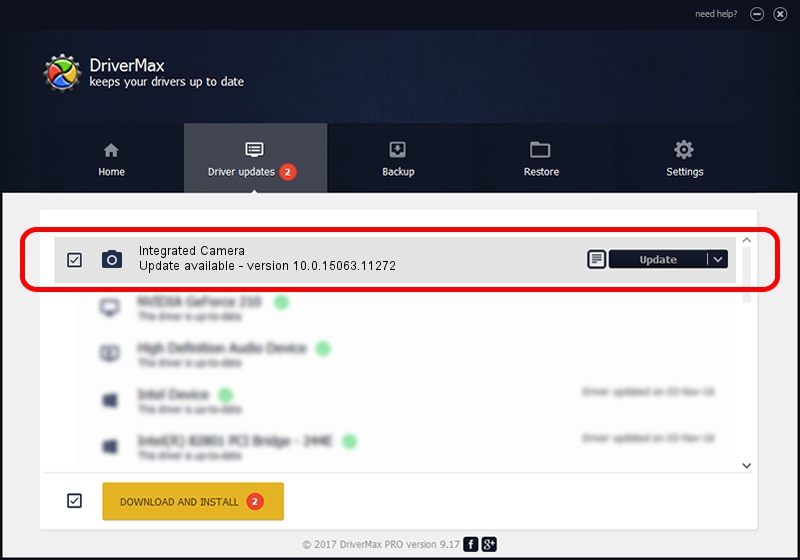Advertising seems to be blocked by your browser.
The ads help us provide this software and web site to you for free.
Please support our project by allowing our site to show ads.
Home /
Manufacturers /
Realtek /
Integrated Camera /
USB/VID_174F&PID_14D5&MI_00 /
10.0.15063.11272 May 12, 2017
Realtek Integrated Camera - two ways of downloading and installing the driver
Integrated Camera is a Imaging Devices device. This driver was developed by Realtek. The hardware id of this driver is USB/VID_174F&PID_14D5&MI_00.
1. Install Realtek Integrated Camera driver manually
- You can download from the link below the driver installer file for the Realtek Integrated Camera driver. The archive contains version 10.0.15063.11272 dated 2017-05-12 of the driver.
- Start the driver installer file from a user account with the highest privileges (rights). If your User Access Control (UAC) is started please confirm the installation of the driver and run the setup with administrative rights.
- Go through the driver setup wizard, which will guide you; it should be quite easy to follow. The driver setup wizard will analyze your PC and will install the right driver.
- When the operation finishes shutdown and restart your computer in order to use the updated driver. It is as simple as that to install a Windows driver!
This driver was rated with an average of 3.6 stars by 88168 users.
2. Using DriverMax to install Realtek Integrated Camera driver
The advantage of using DriverMax is that it will install the driver for you in just a few seconds and it will keep each driver up to date. How easy can you install a driver using DriverMax? Let's take a look!
- Start DriverMax and push on the yellow button named ~SCAN FOR DRIVER UPDATES NOW~. Wait for DriverMax to scan and analyze each driver on your computer.
- Take a look at the list of available driver updates. Scroll the list down until you find the Realtek Integrated Camera driver. Click the Update button.
- Finished installing the driver!

Sep 10 2024 11:57PM / Written by Daniel Statescu for DriverMax
follow @DanielStatescu