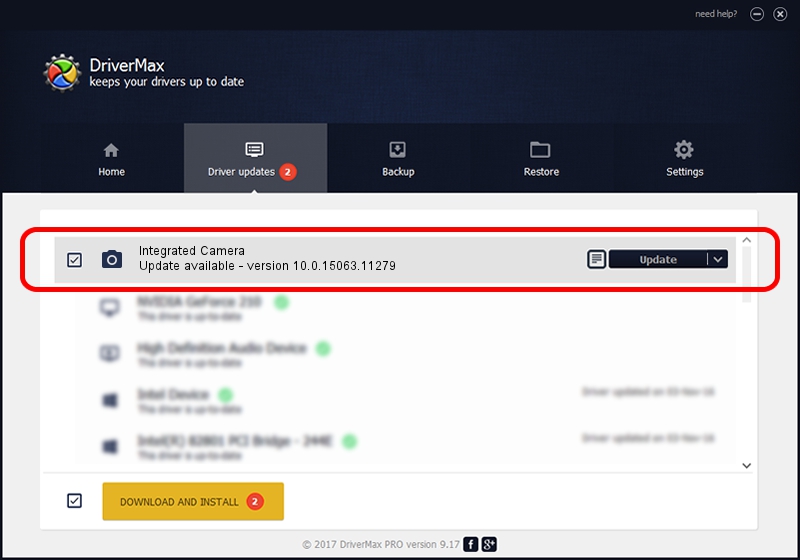Advertising seems to be blocked by your browser.
The ads help us provide this software and web site to you for free.
Please support our project by allowing our site to show ads.
Home /
Manufacturers /
Realtek /
Integrated Camera /
USB/VID_174F&PID_14D4&MI_00 /
10.0.15063.11279 Jun 23, 2017
Realtek Integrated Camera driver download and installation
Integrated Camera is a Imaging Devices device. The Windows version of this driver was developed by Realtek. The hardware id of this driver is USB/VID_174F&PID_14D4&MI_00; this string has to match your hardware.
1. How to manually install Realtek Integrated Camera driver
- Download the driver setup file for Realtek Integrated Camera driver from the link below. This is the download link for the driver version 10.0.15063.11279 dated 2017-06-23.
- Run the driver setup file from a Windows account with the highest privileges (rights). If your User Access Control Service (UAC) is running then you will have to accept of the driver and run the setup with administrative rights.
- Go through the driver installation wizard, which should be pretty easy to follow. The driver installation wizard will analyze your PC for compatible devices and will install the driver.
- Shutdown and restart your PC and enjoy the new driver, it is as simple as that.
This driver was rated with an average of 3.9 stars by 9891 users.
2. Using DriverMax to install Realtek Integrated Camera driver
The advantage of using DriverMax is that it will install the driver for you in just a few seconds and it will keep each driver up to date. How can you install a driver using DriverMax? Let's follow a few steps!
- Start DriverMax and press on the yellow button named ~SCAN FOR DRIVER UPDATES NOW~. Wait for DriverMax to scan and analyze each driver on your computer.
- Take a look at the list of available driver updates. Search the list until you find the Realtek Integrated Camera driver. Click on Update.
- That's it, you installed your first driver!

Sep 5 2024 10:21PM / Written by Andreea Kartman for DriverMax
follow @DeeaKartman