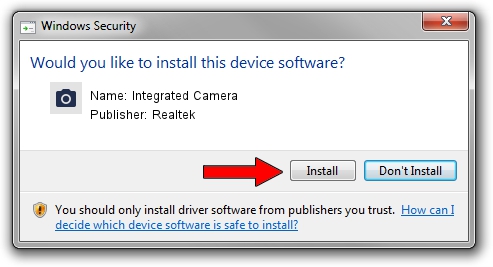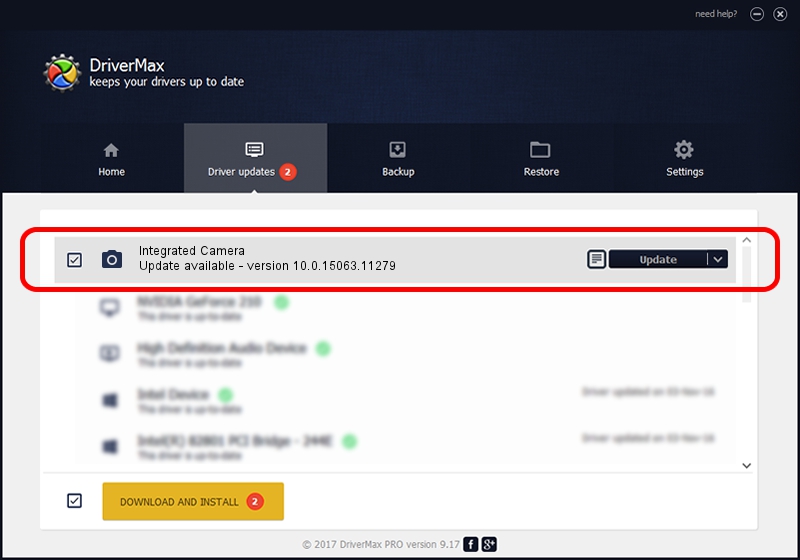Advertising seems to be blocked by your browser.
The ads help us provide this software and web site to you for free.
Please support our project by allowing our site to show ads.
Home /
Manufacturers /
Realtek /
Integrated Camera /
USB/VID_174F&PID_14D1&MI_00 /
10.0.15063.11279 Jun 23, 2017
Realtek Integrated Camera driver download and installation
Integrated Camera is a Imaging Devices hardware device. The developer of this driver was Realtek. USB/VID_174F&PID_14D1&MI_00 is the matching hardware id of this device.
1. Realtek Integrated Camera driver - how to install it manually
- Download the driver setup file for Realtek Integrated Camera driver from the location below. This is the download link for the driver version 10.0.15063.11279 dated 2017-06-23.
- Run the driver setup file from a Windows account with administrative rights. If your User Access Control Service (UAC) is started then you will have to confirm the installation of the driver and run the setup with administrative rights.
- Go through the driver installation wizard, which should be pretty easy to follow. The driver installation wizard will analyze your PC for compatible devices and will install the driver.
- Shutdown and restart your computer and enjoy the updated driver, it is as simple as that.
Driver rating 3.1 stars out of 10021 votes.
2. How to use DriverMax to install Realtek Integrated Camera driver
The most important advantage of using DriverMax is that it will setup the driver for you in just a few seconds and it will keep each driver up to date. How easy can you install a driver with DriverMax? Let's follow a few steps!
- Start DriverMax and push on the yellow button that says ~SCAN FOR DRIVER UPDATES NOW~. Wait for DriverMax to analyze each driver on your computer.
- Take a look at the list of detected driver updates. Scroll the list down until you locate the Realtek Integrated Camera driver. Click the Update button.
- That's it, you installed your first driver!

Sep 5 2024 10:20PM / Written by Daniel Statescu for DriverMax
follow @DanielStatescu