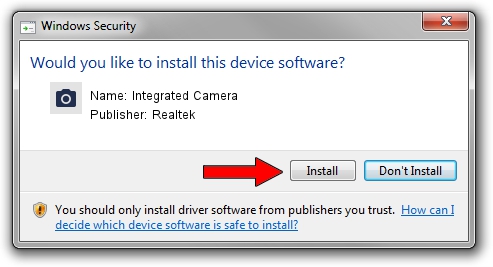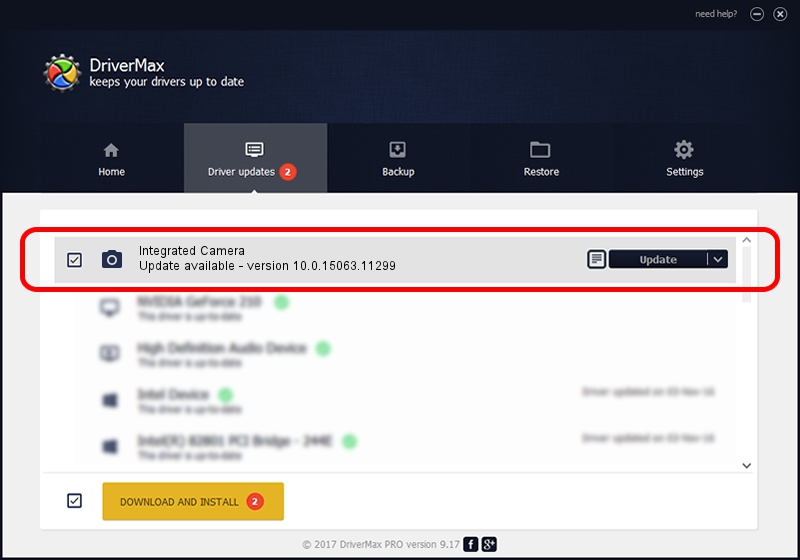Advertising seems to be blocked by your browser.
The ads help us provide this software and web site to you for free.
Please support our project by allowing our site to show ads.
Home /
Manufacturers /
Realtek /
Integrated Camera /
USB/VID_174F&PID_14D0&MI_00 /
10.0.15063.11299 Oct 11, 2017
Realtek Integrated Camera how to download and install the driver
Integrated Camera is a Imaging Devices device. The developer of this driver was Realtek. USB/VID_174F&PID_14D0&MI_00 is the matching hardware id of this device.
1. Realtek Integrated Camera - install the driver manually
- Download the setup file for Realtek Integrated Camera driver from the link below. This download link is for the driver version 10.0.15063.11299 dated 2017-10-11.
- Start the driver installation file from a Windows account with administrative rights. If your User Access Control Service (UAC) is started then you will have to accept of the driver and run the setup with administrative rights.
- Follow the driver setup wizard, which should be pretty straightforward. The driver setup wizard will scan your PC for compatible devices and will install the driver.
- Shutdown and restart your computer and enjoy the updated driver, as you can see it was quite smple.
This driver was installed by many users and received an average rating of 3.3 stars out of 99785 votes.
2. Using DriverMax to install Realtek Integrated Camera driver
The advantage of using DriverMax is that it will install the driver for you in just a few seconds and it will keep each driver up to date, not just this one. How can you install a driver with DriverMax? Let's see!
- Start DriverMax and click on the yellow button that says ~SCAN FOR DRIVER UPDATES NOW~. Wait for DriverMax to scan and analyze each driver on your PC.
- Take a look at the list of detected driver updates. Search the list until you find the Realtek Integrated Camera driver. Click the Update button.
- That's all, the driver is now installed!

Sep 10 2024 12:33AM / Written by Dan Armano for DriverMax
follow @danarm