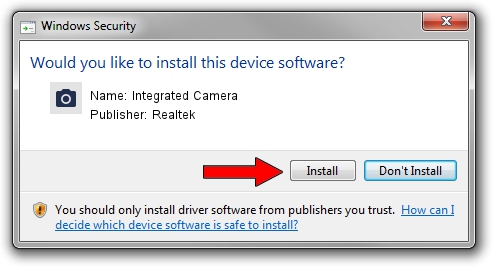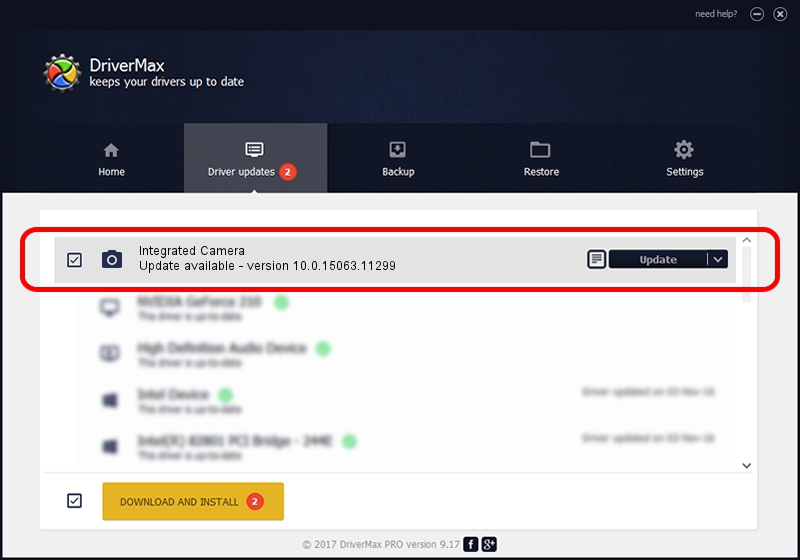Advertising seems to be blocked by your browser.
The ads help us provide this software and web site to you for free.
Please support our project by allowing our site to show ads.
Home /
Manufacturers /
Realtek /
Integrated Camera /
USB/VID_174F&PID_14AF&MI_00 /
10.0.15063.11299 Oct 11, 2017
Driver for Realtek Integrated Camera - downloading and installing it
Integrated Camera is a Imaging Devices hardware device. This Windows driver was developed by Realtek. In order to make sure you are downloading the exact right driver the hardware id is USB/VID_174F&PID_14AF&MI_00.
1. Realtek Integrated Camera - install the driver manually
- Download the driver setup file for Realtek Integrated Camera driver from the location below. This download link is for the driver version 10.0.15063.11299 dated 2017-10-11.
- Start the driver installation file from a Windows account with administrative rights. If your User Access Control Service (UAC) is enabled then you will have to confirm the installation of the driver and run the setup with administrative rights.
- Go through the driver setup wizard, which should be pretty easy to follow. The driver setup wizard will scan your PC for compatible devices and will install the driver.
- Restart your computer and enjoy the updated driver, it is as simple as that.
This driver received an average rating of 3.3 stars out of 2135 votes.
2. How to install Realtek Integrated Camera driver using DriverMax
The most important advantage of using DriverMax is that it will setup the driver for you in the easiest possible way and it will keep each driver up to date, not just this one. How easy can you install a driver using DriverMax? Let's take a look!
- Start DriverMax and push on the yellow button that says ~SCAN FOR DRIVER UPDATES NOW~. Wait for DriverMax to analyze each driver on your PC.
- Take a look at the list of detected driver updates. Scroll the list down until you locate the Realtek Integrated Camera driver. Click the Update button.
- That's all, the driver is now installed!

Sep 10 2024 12:32AM / Written by Andreea Kartman for DriverMax
follow @DeeaKartman