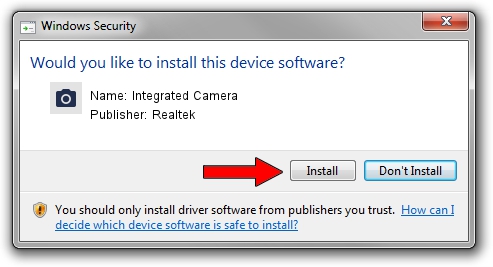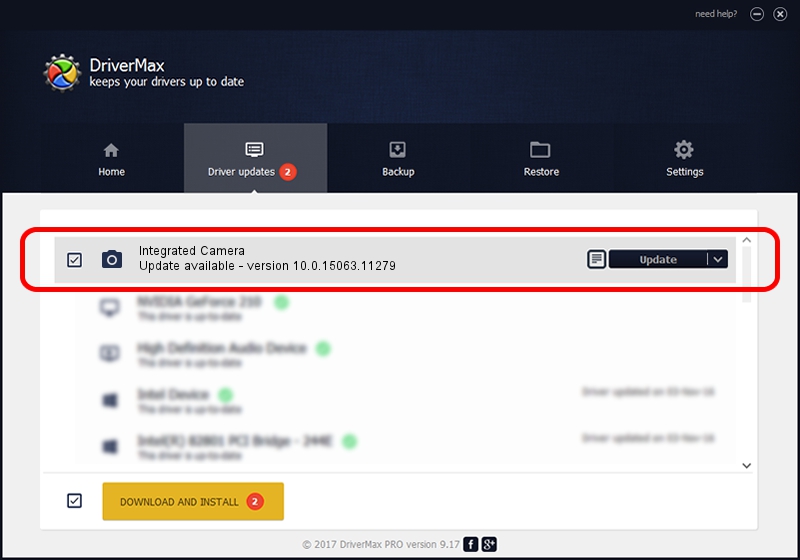Advertising seems to be blocked by your browser.
The ads help us provide this software and web site to you for free.
Please support our project by allowing our site to show ads.
Home /
Manufacturers /
Realtek /
Integrated Camera /
USB/VID_174F&PID_149F&MI_00 /
10.0.15063.11279 Jun 23, 2017
Realtek Integrated Camera how to download and install the driver
Integrated Camera is a Imaging Devices hardware device. The Windows version of this driver was developed by Realtek. In order to make sure you are downloading the exact right driver the hardware id is USB/VID_174F&PID_149F&MI_00.
1. Manually install Realtek Integrated Camera driver
- You can download from the link below the driver installer file for the Realtek Integrated Camera driver. The archive contains version 10.0.15063.11279 dated 2017-06-23 of the driver.
- Run the driver installer file from a user account with the highest privileges (rights). If your User Access Control (UAC) is started please confirm the installation of the driver and run the setup with administrative rights.
- Follow the driver setup wizard, which will guide you; it should be quite easy to follow. The driver setup wizard will scan your PC and will install the right driver.
- When the operation finishes restart your computer in order to use the updated driver. It is as simple as that to install a Windows driver!
Driver rating 3.8 stars out of 10039 votes.
2. How to use DriverMax to install Realtek Integrated Camera driver
The most important advantage of using DriverMax is that it will install the driver for you in the easiest possible way and it will keep each driver up to date. How easy can you install a driver with DriverMax? Let's take a look!
- Start DriverMax and click on the yellow button named ~SCAN FOR DRIVER UPDATES NOW~. Wait for DriverMax to scan and analyze each driver on your PC.
- Take a look at the list of driver updates. Scroll the list down until you locate the Realtek Integrated Camera driver. Click the Update button.
- That's all, the driver is now installed!

Sep 5 2024 10:18PM / Written by Daniel Statescu for DriverMax
follow @DanielStatescu