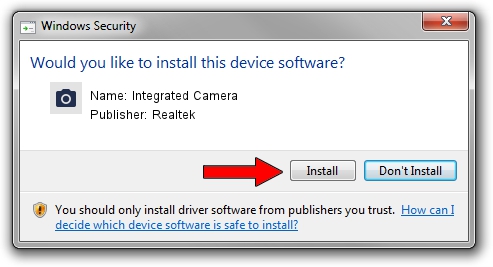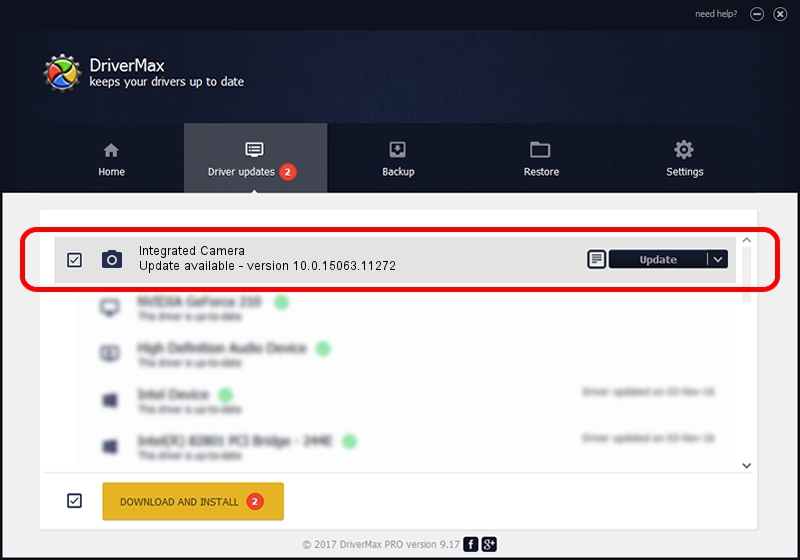Advertising seems to be blocked by your browser.
The ads help us provide this software and web site to you for free.
Please support our project by allowing our site to show ads.
Home /
Manufacturers /
Realtek /
Integrated Camera /
USB/VID_174F&PID_1498&MI_00 /
10.0.15063.11272 May 12, 2017
Realtek Integrated Camera how to download and install the driver
Integrated Camera is a Imaging Devices hardware device. This driver was developed by Realtek. USB/VID_174F&PID_1498&MI_00 is the matching hardware id of this device.
1. Realtek Integrated Camera driver - how to install it manually
- Download the driver setup file for Realtek Integrated Camera driver from the location below. This download link is for the driver version 10.0.15063.11272 released on 2017-05-12.
- Start the driver installation file from a Windows account with administrative rights. If your UAC (User Access Control) is started then you will have to confirm the installation of the driver and run the setup with administrative rights.
- Follow the driver setup wizard, which should be quite easy to follow. The driver setup wizard will scan your PC for compatible devices and will install the driver.
- Shutdown and restart your computer and enjoy the updated driver, as you can see it was quite smple.
This driver was rated with an average of 3.1 stars by 88395 users.
2. How to install Realtek Integrated Camera driver using DriverMax
The most important advantage of using DriverMax is that it will setup the driver for you in just a few seconds and it will keep each driver up to date. How can you install a driver with DriverMax? Let's see!
- Open DriverMax and press on the yellow button that says ~SCAN FOR DRIVER UPDATES NOW~. Wait for DriverMax to analyze each driver on your computer.
- Take a look at the list of available driver updates. Scroll the list down until you find the Realtek Integrated Camera driver. Click the Update button.
- Finished installing the driver!

Sep 10 2024 11:52PM / Written by Daniel Statescu for DriverMax
follow @DanielStatescu