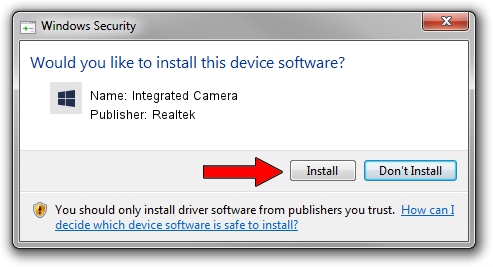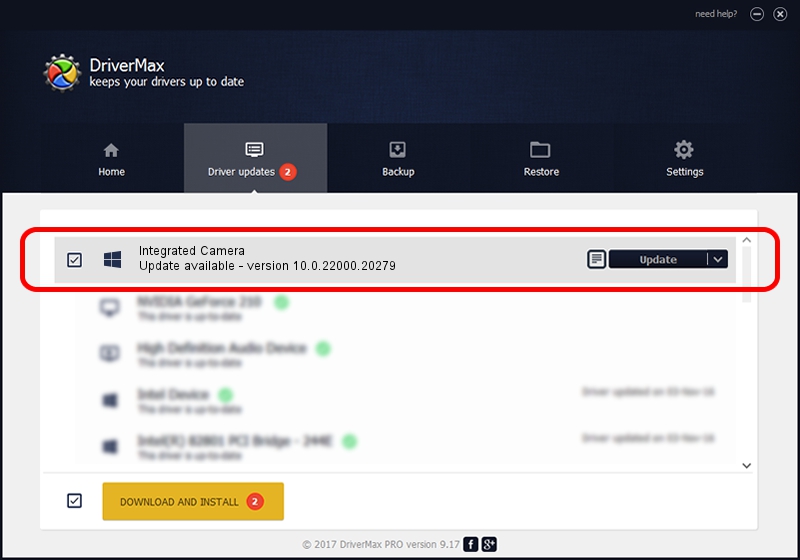Advertising seems to be blocked by your browser.
The ads help us provide this software and web site to you for free.
Please support our project by allowing our site to show ads.
Home /
Manufacturers /
Realtek /
Integrated Camera /
USB/VID_174F&PID_118C&MI_00 /
10.0.22000.20279 May 20, 2023
Driver for Realtek Integrated Camera - downloading and installing it
Integrated Camera is a Camera hardware device. This driver was developed by Realtek. The hardware id of this driver is USB/VID_174F&PID_118C&MI_00; this string has to match your hardware.
1. How to manually install Realtek Integrated Camera driver
- Download the setup file for Realtek Integrated Camera driver from the location below. This is the download link for the driver version 10.0.22000.20279 released on 2023-05-20.
- Run the driver installation file from a Windows account with administrative rights. If your User Access Control Service (UAC) is enabled then you will have to accept of the driver and run the setup with administrative rights.
- Go through the driver setup wizard, which should be pretty easy to follow. The driver setup wizard will analyze your PC for compatible devices and will install the driver.
- Shutdown and restart your PC and enjoy the new driver, it is as simple as that.
This driver received an average rating of 3 stars out of 30964 votes.
2. How to install Realtek Integrated Camera driver using DriverMax
The advantage of using DriverMax is that it will setup the driver for you in just a few seconds and it will keep each driver up to date, not just this one. How can you install a driver with DriverMax? Let's see!
- Open DriverMax and press on the yellow button named ~SCAN FOR DRIVER UPDATES NOW~. Wait for DriverMax to analyze each driver on your PC.
- Take a look at the list of available driver updates. Search the list until you find the Realtek Integrated Camera driver. Click the Update button.
- That's all, the driver is now installed!

Aug 27 2024 1:09AM / Written by Andreea Kartman for DriverMax
follow @DeeaKartman