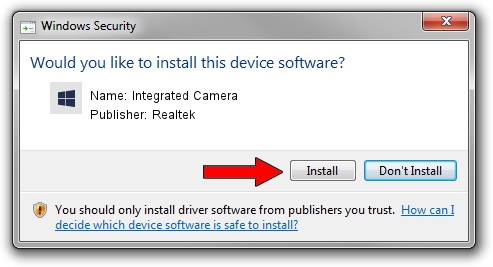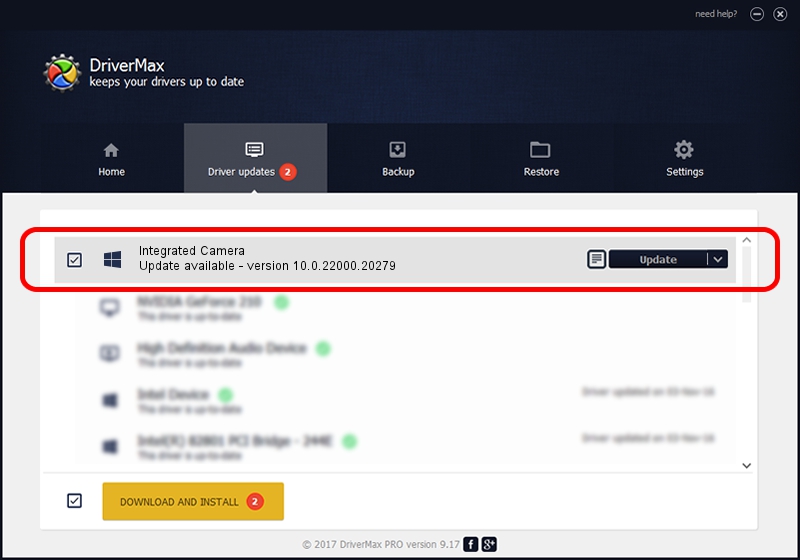Advertising seems to be blocked by your browser.
The ads help us provide this software and web site to you for free.
Please support our project by allowing our site to show ads.
Home /
Manufacturers /
Realtek /
Integrated Camera /
USB/VID_13D3&PID_5A08&MI_00 /
10.0.22000.20279 May 20, 2023
Driver for Realtek Integrated Camera - downloading and installing it
Integrated Camera is a Camera hardware device. This Windows driver was developed by Realtek. The hardware id of this driver is USB/VID_13D3&PID_5A08&MI_00.
1. Install Realtek Integrated Camera driver manually
- Download the driver setup file for Realtek Integrated Camera driver from the location below. This is the download link for the driver version 10.0.22000.20279 dated 2023-05-20.
- Run the driver setup file from a Windows account with the highest privileges (rights). If your UAC (User Access Control) is started then you will have to accept of the driver and run the setup with administrative rights.
- Go through the driver installation wizard, which should be pretty straightforward. The driver installation wizard will scan your PC for compatible devices and will install the driver.
- Restart your PC and enjoy the new driver, it is as simple as that.
This driver received an average rating of 3.4 stars out of 30946 votes.
2. Using DriverMax to install Realtek Integrated Camera driver
The most important advantage of using DriverMax is that it will setup the driver for you in the easiest possible way and it will keep each driver up to date, not just this one. How can you install a driver with DriverMax? Let's take a look!
- Open DriverMax and click on the yellow button that says ~SCAN FOR DRIVER UPDATES NOW~. Wait for DriverMax to analyze each driver on your computer.
- Take a look at the list of detected driver updates. Search the list until you find the Realtek Integrated Camera driver. Click the Update button.
- Enjoy using the updated driver! :)

Aug 27 2024 1:09AM / Written by Andreea Kartman for DriverMax
follow @DeeaKartman