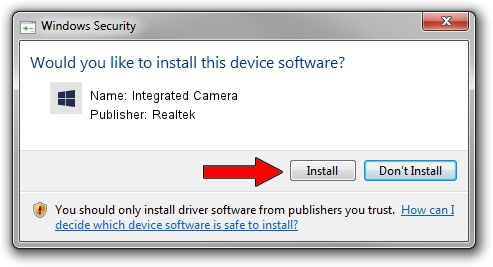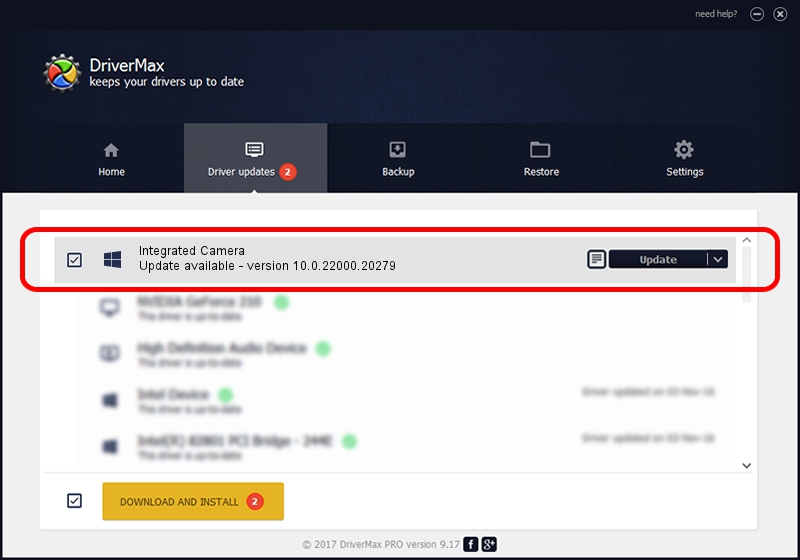Advertising seems to be blocked by your browser.
The ads help us provide this software and web site to you for free.
Please support our project by allowing our site to show ads.
Home /
Manufacturers /
Realtek /
Integrated Camera /
USB/VID_13D3&PID_56D7&MI_00 /
10.0.22000.20279 May 20, 2023
Realtek Integrated Camera how to download and install the driver
Integrated Camera is a Camera device. The developer of this driver was Realtek. The hardware id of this driver is USB/VID_13D3&PID_56D7&MI_00.
1. Realtek Integrated Camera driver - how to install it manually
- You can download from the link below the driver setup file for the Realtek Integrated Camera driver. The archive contains version 10.0.22000.20279 dated 2023-05-20 of the driver.
- Start the driver installer file from a user account with the highest privileges (rights). If your UAC (User Access Control) is started please accept of the driver and run the setup with administrative rights.
- Follow the driver setup wizard, which will guide you; it should be pretty easy to follow. The driver setup wizard will analyze your computer and will install the right driver.
- When the operation finishes restart your PC in order to use the updated driver. It is as simple as that to install a Windows driver!
This driver was installed by many users and received an average rating of 3.4 stars out of 30916 votes.
2. How to use DriverMax to install Realtek Integrated Camera driver
The most important advantage of using DriverMax is that it will install the driver for you in the easiest possible way and it will keep each driver up to date, not just this one. How can you install a driver using DriverMax? Let's see!
- Open DriverMax and push on the yellow button that says ~SCAN FOR DRIVER UPDATES NOW~. Wait for DriverMax to scan and analyze each driver on your computer.
- Take a look at the list of driver updates. Scroll the list down until you locate the Realtek Integrated Camera driver. Click on Update.
- That's it, you installed your first driver!

Aug 27 2024 1:08AM / Written by Dan Armano for DriverMax
follow @danarm