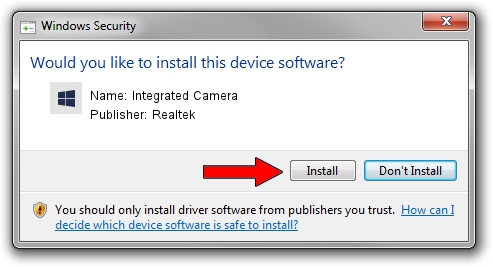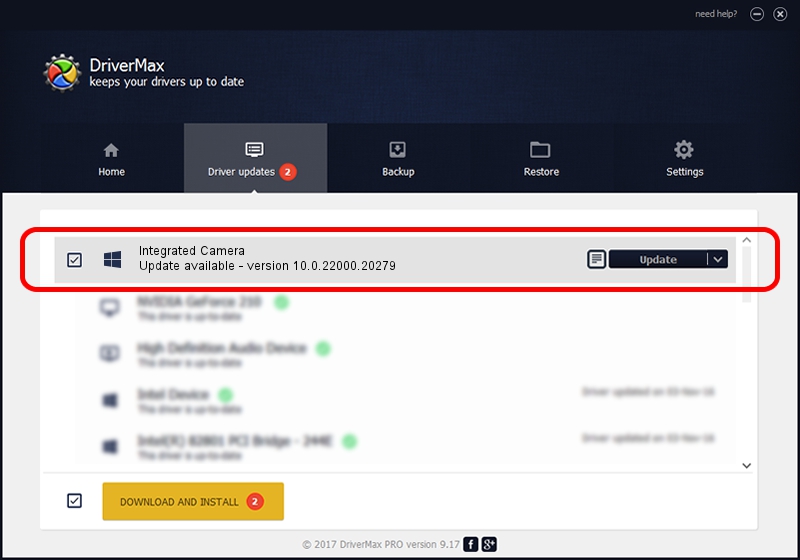Advertising seems to be blocked by your browser.
The ads help us provide this software and web site to you for free.
Please support our project by allowing our site to show ads.
Home /
Manufacturers /
Realtek /
Integrated Camera /
USB/VID_13D3&PID_5426&MI_00 /
10.0.22000.20279 May 20, 2023
Realtek Integrated Camera how to download and install the driver
Integrated Camera is a Camera device. This Windows driver was developed by Realtek. The hardware id of this driver is USB/VID_13D3&PID_5426&MI_00.
1. Realtek Integrated Camera - install the driver manually
- Download the setup file for Realtek Integrated Camera driver from the link below. This download link is for the driver version 10.0.22000.20279 dated 2023-05-20.
- Run the driver setup file from a Windows account with the highest privileges (rights). If your UAC (User Access Control) is enabled then you will have to confirm the installation of the driver and run the setup with administrative rights.
- Go through the driver installation wizard, which should be pretty straightforward. The driver installation wizard will analyze your PC for compatible devices and will install the driver.
- Restart your computer and enjoy the updated driver, it is as simple as that.
This driver was rated with an average of 3.7 stars by 31133 users.
2. Using DriverMax to install Realtek Integrated Camera driver
The most important advantage of using DriverMax is that it will setup the driver for you in just a few seconds and it will keep each driver up to date. How can you install a driver using DriverMax? Let's take a look!
- Open DriverMax and click on the yellow button that says ~SCAN FOR DRIVER UPDATES NOW~. Wait for DriverMax to analyze each driver on your computer.
- Take a look at the list of detected driver updates. Search the list until you find the Realtek Integrated Camera driver. Click on Update.
- That's it, you installed your first driver!

Aug 27 2024 1:07AM / Written by Daniel Statescu for DriverMax
follow @DanielStatescu