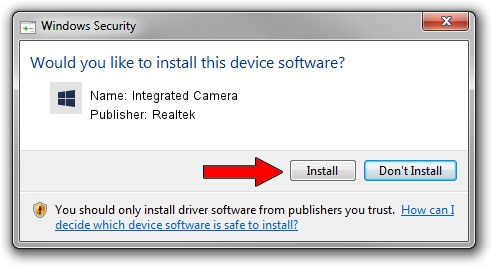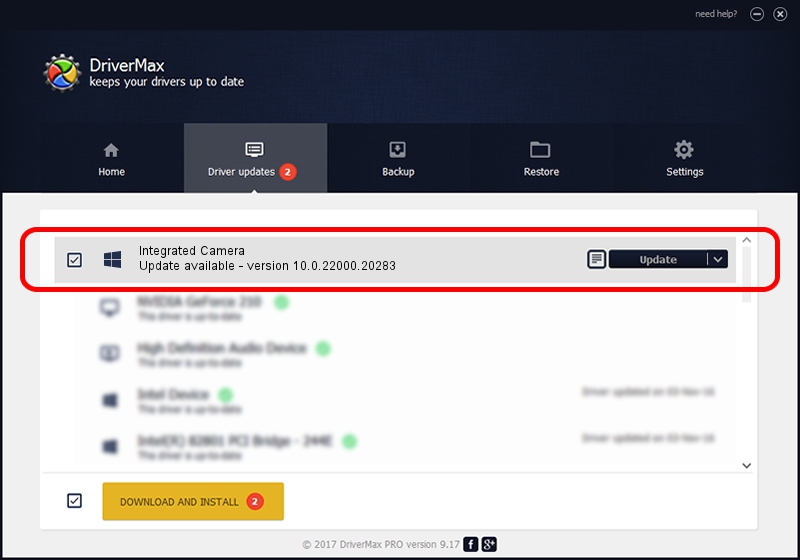Advertising seems to be blocked by your browser.
The ads help us provide this software and web site to you for free.
Please support our project by allowing our site to show ads.
Home /
Manufacturers /
Realtek /
Integrated Camera /
USB/VID_13D3&PID_5405&MI_00 /
10.0.22000.20283 Jun 15, 2023
Realtek Integrated Camera how to download and install the driver
Integrated Camera is a Camera device. This driver was developed by Realtek. In order to make sure you are downloading the exact right driver the hardware id is USB/VID_13D3&PID_5405&MI_00.
1. Realtek Integrated Camera driver - how to install it manually
- Download the setup file for Realtek Integrated Camera driver from the link below. This is the download link for the driver version 10.0.22000.20283 dated 2023-06-15.
- Start the driver setup file from a Windows account with administrative rights. If your User Access Control Service (UAC) is running then you will have to confirm the installation of the driver and run the setup with administrative rights.
- Follow the driver setup wizard, which should be pretty easy to follow. The driver setup wizard will analyze your PC for compatible devices and will install the driver.
- Shutdown and restart your PC and enjoy the new driver, it is as simple as that.
This driver received an average rating of 3.2 stars out of 83630 votes.
2. How to install Realtek Integrated Camera driver using DriverMax
The advantage of using DriverMax is that it will setup the driver for you in just a few seconds and it will keep each driver up to date. How can you install a driver with DriverMax? Let's take a look!
- Open DriverMax and click on the yellow button that says ~SCAN FOR DRIVER UPDATES NOW~. Wait for DriverMax to scan and analyze each driver on your computer.
- Take a look at the list of detected driver updates. Scroll the list down until you find the Realtek Integrated Camera driver. Click on Update.
- Enjoy using the updated driver! :)

Aug 31 2024 10:02AM / Written by Daniel Statescu for DriverMax
follow @DanielStatescu