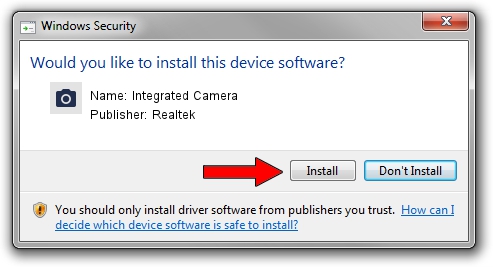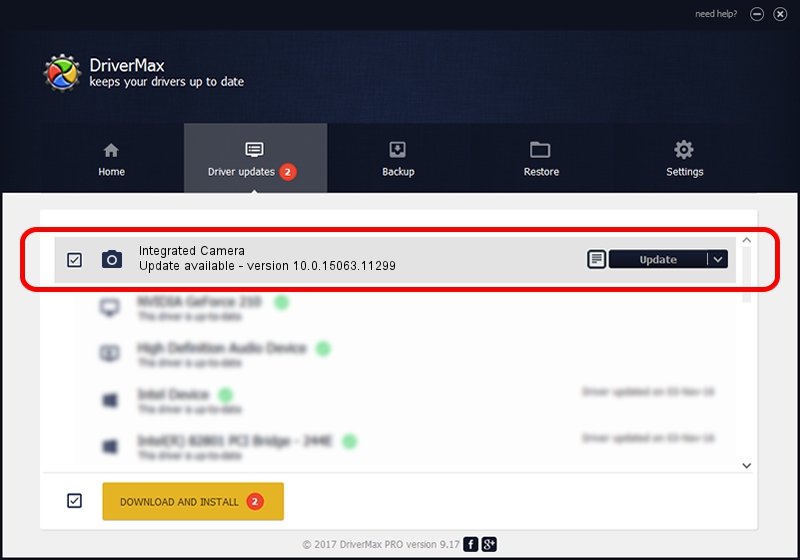Advertising seems to be blocked by your browser.
The ads help us provide this software and web site to you for free.
Please support our project by allowing our site to show ads.
Home /
Manufacturers /
Realtek /
Integrated Camera /
USB/VID_13D3&PID_5174&MI_00 /
10.0.15063.11299 Oct 11, 2017
Driver for Realtek Integrated Camera - downloading and installing it
Integrated Camera is a Imaging Devices device. The developer of this driver was Realtek. The hardware id of this driver is USB/VID_13D3&PID_5174&MI_00.
1. Install Realtek Integrated Camera driver manually
- Download the driver setup file for Realtek Integrated Camera driver from the link below. This download link is for the driver version 10.0.15063.11299 dated 2017-10-11.
- Start the driver installation file from a Windows account with the highest privileges (rights). If your User Access Control Service (UAC) is started then you will have to accept of the driver and run the setup with administrative rights.
- Go through the driver setup wizard, which should be quite easy to follow. The driver setup wizard will scan your PC for compatible devices and will install the driver.
- Shutdown and restart your PC and enjoy the new driver, as you can see it was quite smple.
This driver was rated with an average of 3.6 stars by 2265 users.
2. How to use DriverMax to install Realtek Integrated Camera driver
The advantage of using DriverMax is that it will install the driver for you in just a few seconds and it will keep each driver up to date, not just this one. How easy can you install a driver with DriverMax? Let's see!
- Open DriverMax and click on the yellow button named ~SCAN FOR DRIVER UPDATES NOW~. Wait for DriverMax to scan and analyze each driver on your PC.
- Take a look at the list of driver updates. Search the list until you locate the Realtek Integrated Camera driver. Click on Update.
- That's all, the driver is now installed!

Sep 10 2024 12:29AM / Written by Daniel Statescu for DriverMax
follow @DanielStatescu