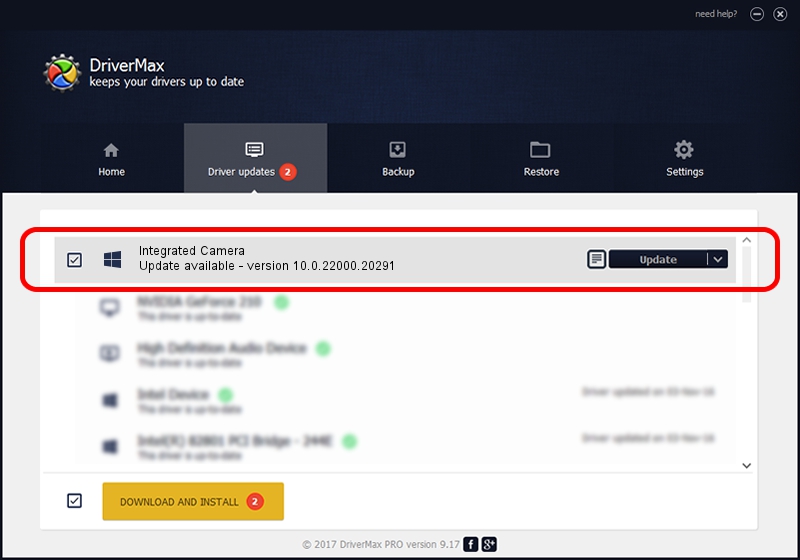Advertising seems to be blocked by your browser.
The ads help us provide this software and web site to you for free.
Please support our project by allowing our site to show ads.
Home /
Manufacturers /
Realtek /
Integrated Camera /
USB/VID_0BDA&PID_58DB&MI_00 /
10.0.22000.20291 Aug 02, 2023
Realtek Integrated Camera - two ways of downloading and installing the driver
Integrated Camera is a Camera device. This driver was developed by Realtek. The hardware id of this driver is USB/VID_0BDA&PID_58DB&MI_00; this string has to match your hardware.
1. Manually install Realtek Integrated Camera driver
- Download the driver setup file for Realtek Integrated Camera driver from the location below. This is the download link for the driver version 10.0.22000.20291 released on 2023-08-02.
- Run the driver setup file from a Windows account with the highest privileges (rights). If your UAC (User Access Control) is enabled then you will have to confirm the installation of the driver and run the setup with administrative rights.
- Follow the driver setup wizard, which should be quite easy to follow. The driver setup wizard will analyze your PC for compatible devices and will install the driver.
- Restart your PC and enjoy the updated driver, as you can see it was quite smple.
This driver was rated with an average of 3.6 stars by 61681 users.
2. How to install Realtek Integrated Camera driver using DriverMax
The advantage of using DriverMax is that it will install the driver for you in just a few seconds and it will keep each driver up to date, not just this one. How easy can you install a driver with DriverMax? Let's see!
- Start DriverMax and push on the yellow button named ~SCAN FOR DRIVER UPDATES NOW~. Wait for DriverMax to analyze each driver on your PC.
- Take a look at the list of driver updates. Scroll the list down until you find the Realtek Integrated Camera driver. Click the Update button.
- That's it, you installed your first driver!

Sep 9 2024 11:20AM / Written by Dan Armano for DriverMax
follow @danarm