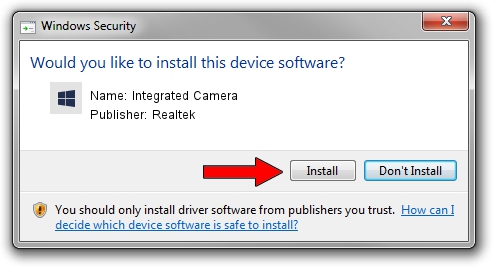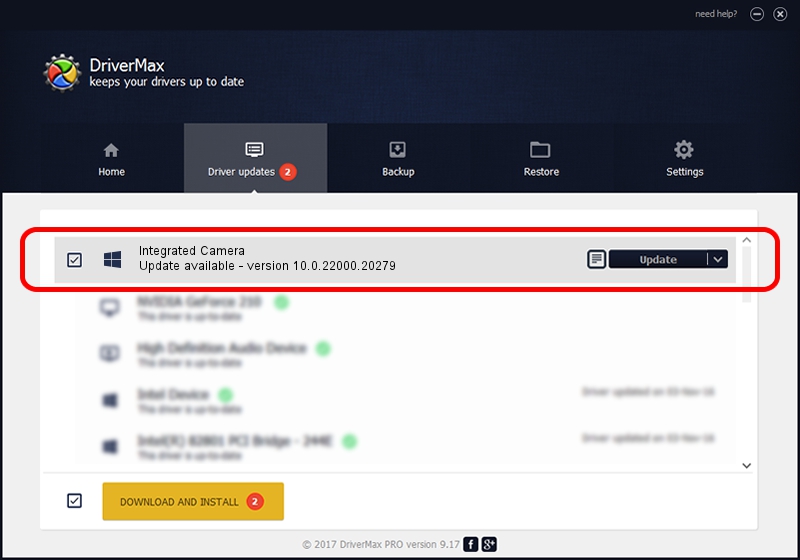Advertising seems to be blocked by your browser.
The ads help us provide this software and web site to you for free.
Please support our project by allowing our site to show ads.
Home /
Manufacturers /
Realtek /
Integrated Camera /
USB/VID_04F2&PID_B7F5&MI_00 /
10.0.22000.20279 May 20, 2023
Realtek Integrated Camera how to download and install the driver
Integrated Camera is a Camera hardware device. The developer of this driver was Realtek. The hardware id of this driver is USB/VID_04F2&PID_B7F5&MI_00; this string has to match your hardware.
1. Install Realtek Integrated Camera driver manually
- Download the setup file for Realtek Integrated Camera driver from the location below. This download link is for the driver version 10.0.22000.20279 dated 2023-05-20.
- Run the driver setup file from a Windows account with administrative rights. If your UAC (User Access Control) is started then you will have to accept of the driver and run the setup with administrative rights.
- Go through the driver installation wizard, which should be pretty straightforward. The driver installation wizard will analyze your PC for compatible devices and will install the driver.
- Shutdown and restart your PC and enjoy the new driver, it is as simple as that.
Driver rating 3.9 stars out of 31260 votes.
2. How to use DriverMax to install Realtek Integrated Camera driver
The most important advantage of using DriverMax is that it will install the driver for you in just a few seconds and it will keep each driver up to date. How easy can you install a driver with DriverMax? Let's see!
- Open DriverMax and press on the yellow button that says ~SCAN FOR DRIVER UPDATES NOW~. Wait for DriverMax to scan and analyze each driver on your computer.
- Take a look at the list of driver updates. Search the list until you locate the Realtek Integrated Camera driver. Click on Update.
- Enjoy using the updated driver! :)

Aug 27 2024 1:03AM / Written by Daniel Statescu for DriverMax
follow @DanielStatescu