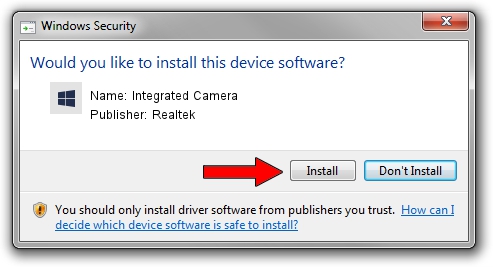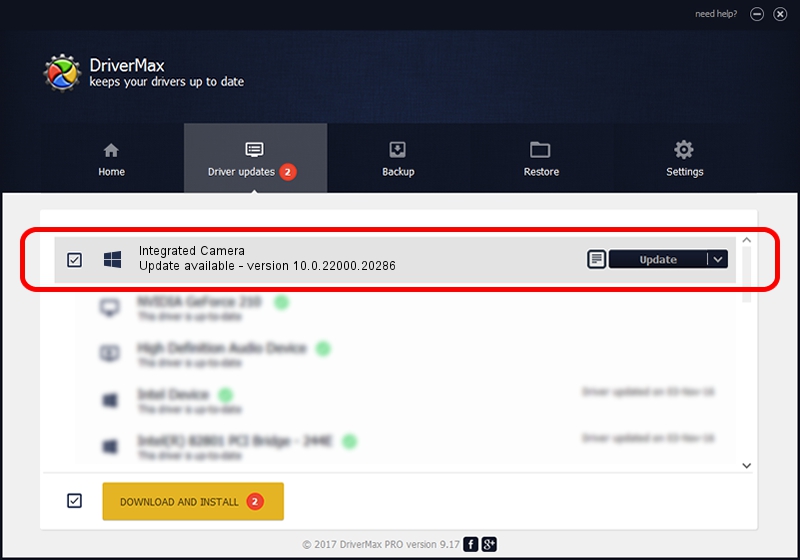Advertising seems to be blocked by your browser.
The ads help us provide this software and web site to you for free.
Please support our project by allowing our site to show ads.
Home /
Manufacturers /
Realtek /
Integrated Camera /
USB/VID_04F2&PID_B7E0&MI_00 /
10.0.22000.20286 Jul 13, 2023
Realtek Integrated Camera how to download and install the driver
Integrated Camera is a Camera hardware device. The developer of this driver was Realtek. The hardware id of this driver is USB/VID_04F2&PID_B7E0&MI_00.
1. Install Realtek Integrated Camera driver manually
- Download the driver setup file for Realtek Integrated Camera driver from the link below. This is the download link for the driver version 10.0.22000.20286 released on 2023-07-13.
- Run the driver installation file from a Windows account with administrative rights. If your UAC (User Access Control) is running then you will have to confirm the installation of the driver and run the setup with administrative rights.
- Follow the driver setup wizard, which should be quite easy to follow. The driver setup wizard will analyze your PC for compatible devices and will install the driver.
- Restart your computer and enjoy the new driver, it is as simple as that.
This driver received an average rating of 3.5 stars out of 34136 votes.
2. The easy way: using DriverMax to install Realtek Integrated Camera driver
The advantage of using DriverMax is that it will install the driver for you in just a few seconds and it will keep each driver up to date, not just this one. How can you install a driver with DriverMax? Let's take a look!
- Open DriverMax and click on the yellow button named ~SCAN FOR DRIVER UPDATES NOW~. Wait for DriverMax to analyze each driver on your PC.
- Take a look at the list of driver updates. Scroll the list down until you locate the Realtek Integrated Camera driver. Click on Update.
- Finished installing the driver!

Sep 5 2024 7:33AM / Written by Dan Armano for DriverMax
follow @danarm