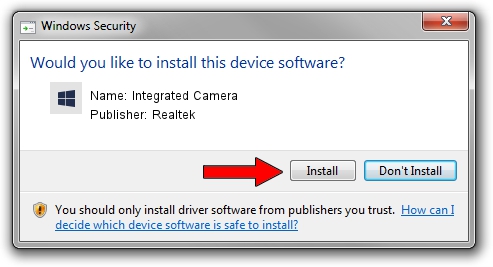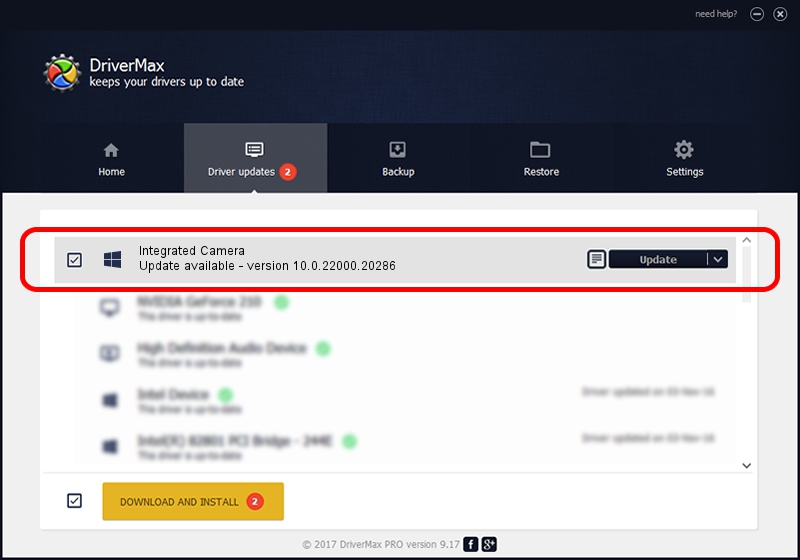Advertising seems to be blocked by your browser.
The ads help us provide this software and web site to you for free.
Please support our project by allowing our site to show ads.
Home /
Manufacturers /
Realtek /
Integrated Camera /
USB/VID_04F2&PID_B7B7&MI_00 /
10.0.22000.20286 Jul 13, 2023
Driver for Realtek Integrated Camera - downloading and installing it
Integrated Camera is a Camera hardware device. This driver was developed by Realtek. USB/VID_04F2&PID_B7B7&MI_00 is the matching hardware id of this device.
1. Realtek Integrated Camera - install the driver manually
- You can download from the link below the driver setup file for the Realtek Integrated Camera driver. The archive contains version 10.0.22000.20286 dated 2023-07-13 of the driver.
- Run the driver installer file from a user account with the highest privileges (rights). If your User Access Control (UAC) is enabled please confirm the installation of the driver and run the setup with administrative rights.
- Go through the driver installation wizard, which will guide you; it should be quite easy to follow. The driver installation wizard will analyze your PC and will install the right driver.
- When the operation finishes restart your PC in order to use the updated driver. It is as simple as that to install a Windows driver!
This driver received an average rating of 3.4 stars out of 34254 votes.
2. Using DriverMax to install Realtek Integrated Camera driver
The advantage of using DriverMax is that it will setup the driver for you in the easiest possible way and it will keep each driver up to date, not just this one. How can you install a driver using DriverMax? Let's follow a few steps!
- Start DriverMax and press on the yellow button that says ~SCAN FOR DRIVER UPDATES NOW~. Wait for DriverMax to scan and analyze each driver on your PC.
- Take a look at the list of available driver updates. Search the list until you locate the Realtek Integrated Camera driver. Click on Update.
- That's it, you installed your first driver!