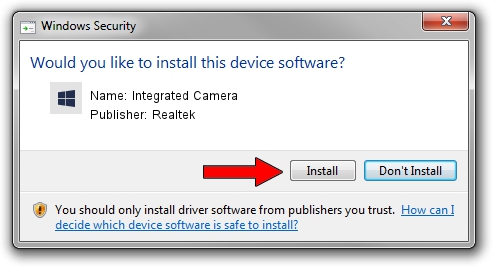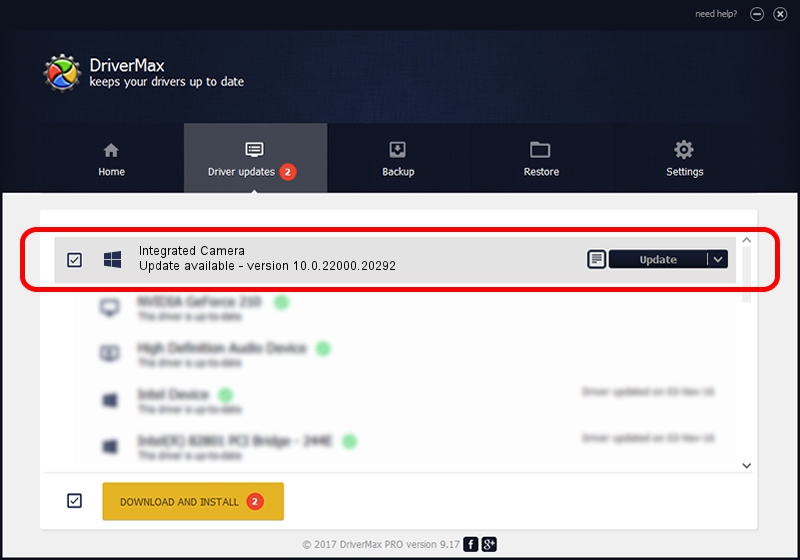Advertising seems to be blocked by your browser.
The ads help us provide this software and web site to you for free.
Please support our project by allowing our site to show ads.
Home /
Manufacturers /
Realtek /
Integrated Camera /
USB/VID_04F2&PID_B7B4&MI_00 /
10.0.22000.20292 Aug 11, 2023
Driver for Realtek Integrated Camera - downloading and installing it
Integrated Camera is a Camera hardware device. This Windows driver was developed by Realtek. The hardware id of this driver is USB/VID_04F2&PID_B7B4&MI_00.
1. Manually install Realtek Integrated Camera driver
- Download the driver setup file for Realtek Integrated Camera driver from the location below. This is the download link for the driver version 10.0.22000.20292 dated 2023-08-11.
- Start the driver installation file from a Windows account with the highest privileges (rights). If your User Access Control (UAC) is enabled then you will have to accept of the driver and run the setup with administrative rights.
- Go through the driver installation wizard, which should be quite straightforward. The driver installation wizard will scan your PC for compatible devices and will install the driver.
- Shutdown and restart your computer and enjoy the fresh driver, it is as simple as that.
This driver was rated with an average of 3.3 stars by 50648 users.
2. How to use DriverMax to install Realtek Integrated Camera driver
The advantage of using DriverMax is that it will install the driver for you in just a few seconds and it will keep each driver up to date, not just this one. How easy can you install a driver with DriverMax? Let's follow a few steps!
- Start DriverMax and push on the yellow button that says ~SCAN FOR DRIVER UPDATES NOW~. Wait for DriverMax to analyze each driver on your PC.
- Take a look at the list of detected driver updates. Search the list until you locate the Realtek Integrated Camera driver. Click the Update button.
- That's it, you installed your first driver!

Oct 2 2024 12:05AM / Written by Daniel Statescu for DriverMax
follow @DanielStatescu