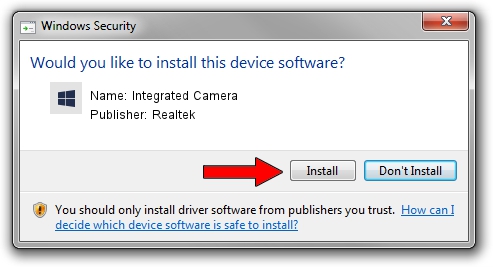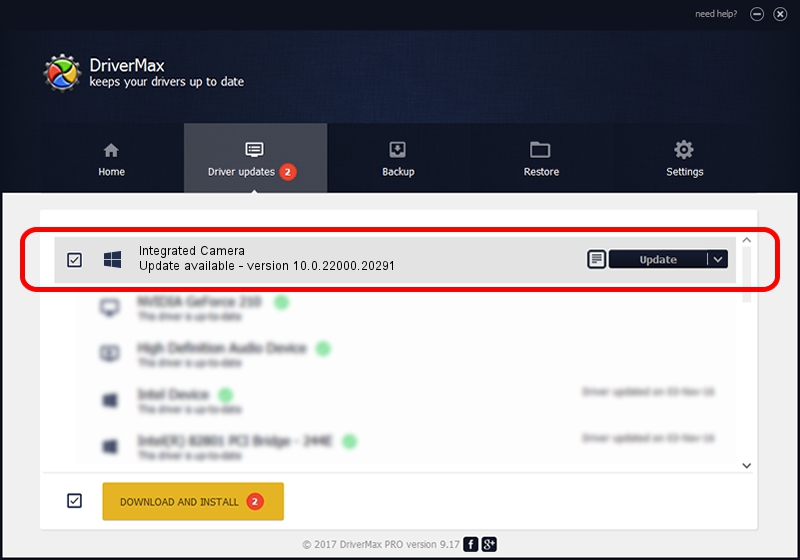Advertising seems to be blocked by your browser.
The ads help us provide this software and web site to you for free.
Please support our project by allowing our site to show ads.
Home /
Manufacturers /
Realtek /
Integrated Camera /
USB/VID_04F2&PID_B7AD&MI_00 /
10.0.22000.20291 Aug 02, 2023
Driver for Realtek Integrated Camera - downloading and installing it
Integrated Camera is a Camera device. The Windows version of this driver was developed by Realtek. USB/VID_04F2&PID_B7AD&MI_00 is the matching hardware id of this device.
1. Realtek Integrated Camera - install the driver manually
- Download the setup file for Realtek Integrated Camera driver from the location below. This download link is for the driver version 10.0.22000.20291 dated 2023-08-02.
- Start the driver setup file from a Windows account with administrative rights. If your User Access Control (UAC) is started then you will have to accept of the driver and run the setup with administrative rights.
- Go through the driver setup wizard, which should be pretty easy to follow. The driver setup wizard will analyze your PC for compatible devices and will install the driver.
- Restart your computer and enjoy the updated driver, it is as simple as that.
This driver was installed by many users and received an average rating of 3.4 stars out of 61920 votes.
2. Installing the Realtek Integrated Camera driver using DriverMax: the easy way
The advantage of using DriverMax is that it will setup the driver for you in just a few seconds and it will keep each driver up to date, not just this one. How easy can you install a driver with DriverMax? Let's follow a few steps!
- Open DriverMax and press on the yellow button that says ~SCAN FOR DRIVER UPDATES NOW~. Wait for DriverMax to analyze each driver on your PC.
- Take a look at the list of driver updates. Scroll the list down until you locate the Realtek Integrated Camera driver. Click the Update button.
- That's all, the driver is now installed!

Sep 9 2024 11:16AM / Written by Daniel Statescu for DriverMax
follow @DanielStatescu