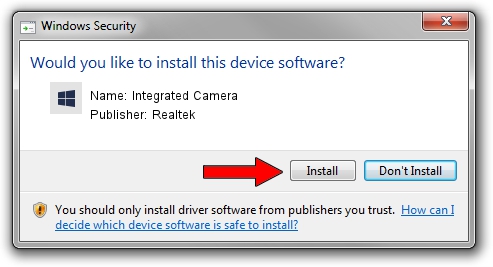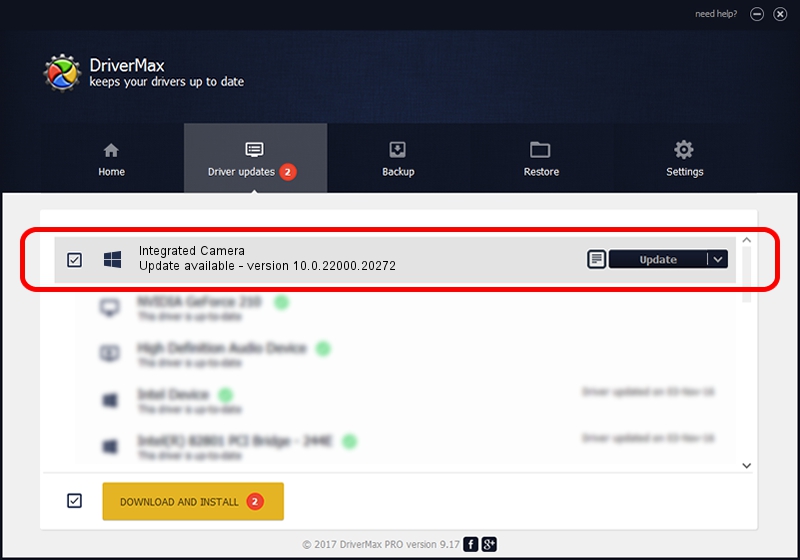Advertising seems to be blocked by your browser.
The ads help us provide this software and web site to you for free.
Please support our project by allowing our site to show ads.
Home /
Manufacturers /
Realtek /
Integrated Camera /
USB/VID_04F2&PID_B7A5&MI_00 /
10.0.22000.20272 Feb 10, 2023
Realtek Integrated Camera driver download and installation
Integrated Camera is a Camera hardware device. This Windows driver was developed by Realtek. USB/VID_04F2&PID_B7A5&MI_00 is the matching hardware id of this device.
1. Install Realtek Integrated Camera driver manually
- Download the setup file for Realtek Integrated Camera driver from the location below. This is the download link for the driver version 10.0.22000.20272 released on 2023-02-10.
- Run the driver setup file from a Windows account with the highest privileges (rights). If your UAC (User Access Control) is started then you will have to confirm the installation of the driver and run the setup with administrative rights.
- Follow the driver setup wizard, which should be pretty easy to follow. The driver setup wizard will scan your PC for compatible devices and will install the driver.
- Shutdown and restart your PC and enjoy the updated driver, it is as simple as that.
This driver was installed by many users and received an average rating of 3.7 stars out of 97271 votes.
2. How to install Realtek Integrated Camera driver using DriverMax
The most important advantage of using DriverMax is that it will setup the driver for you in just a few seconds and it will keep each driver up to date, not just this one. How easy can you install a driver using DriverMax? Let's take a look!
- Start DriverMax and push on the yellow button named ~SCAN FOR DRIVER UPDATES NOW~. Wait for DriverMax to scan and analyze each driver on your computer.
- Take a look at the list of detected driver updates. Scroll the list down until you locate the Realtek Integrated Camera driver. Click the Update button.
- That's all, the driver is now installed!

Aug 25 2024 3:13PM / Written by Andreea Kartman for DriverMax
follow @DeeaKartman