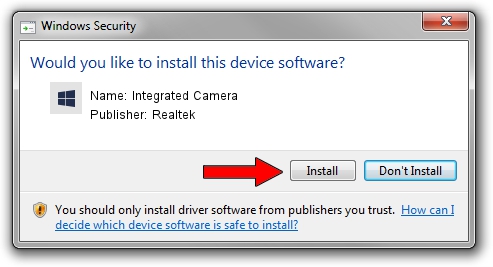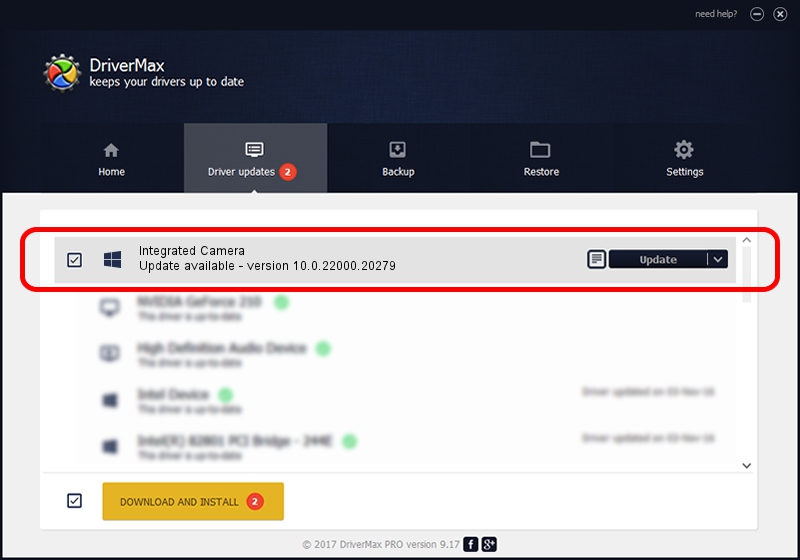Advertising seems to be blocked by your browser.
The ads help us provide this software and web site to you for free.
Please support our project by allowing our site to show ads.
Home /
Manufacturers /
Realtek /
Integrated Camera /
USB/VID_04F2&PID_B78D&MI_00 /
10.0.22000.20279 May 20, 2023
Driver for Realtek Integrated Camera - downloading and installing it
Integrated Camera is a Camera hardware device. This Windows driver was developed by Realtek. The hardware id of this driver is USB/VID_04F2&PID_B78D&MI_00; this string has to match your hardware.
1. Manually install Realtek Integrated Camera driver
- Download the driver setup file for Realtek Integrated Camera driver from the link below. This download link is for the driver version 10.0.22000.20279 dated 2023-05-20.
- Run the driver installation file from a Windows account with the highest privileges (rights). If your User Access Control Service (UAC) is enabled then you will have to confirm the installation of the driver and run the setup with administrative rights.
- Follow the driver setup wizard, which should be quite straightforward. The driver setup wizard will scan your PC for compatible devices and will install the driver.
- Shutdown and restart your PC and enjoy the updated driver, it is as simple as that.
This driver was rated with an average of 3.5 stars by 31399 users.
2. The easy way: using DriverMax to install Realtek Integrated Camera driver
The advantage of using DriverMax is that it will install the driver for you in just a few seconds and it will keep each driver up to date. How can you install a driver with DriverMax? Let's see!
- Open DriverMax and click on the yellow button that says ~SCAN FOR DRIVER UPDATES NOW~. Wait for DriverMax to scan and analyze each driver on your computer.
- Take a look at the list of detected driver updates. Scroll the list down until you find the Realtek Integrated Camera driver. Click on Update.
- Enjoy using the updated driver! :)

Aug 27 2024 1:00AM / Written by Andreea Kartman for DriverMax
follow @DeeaKartman