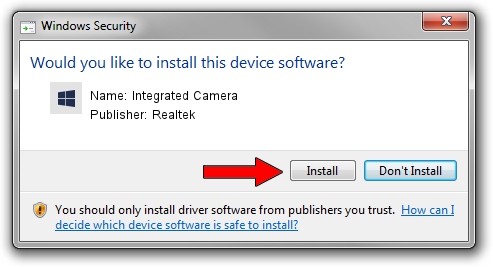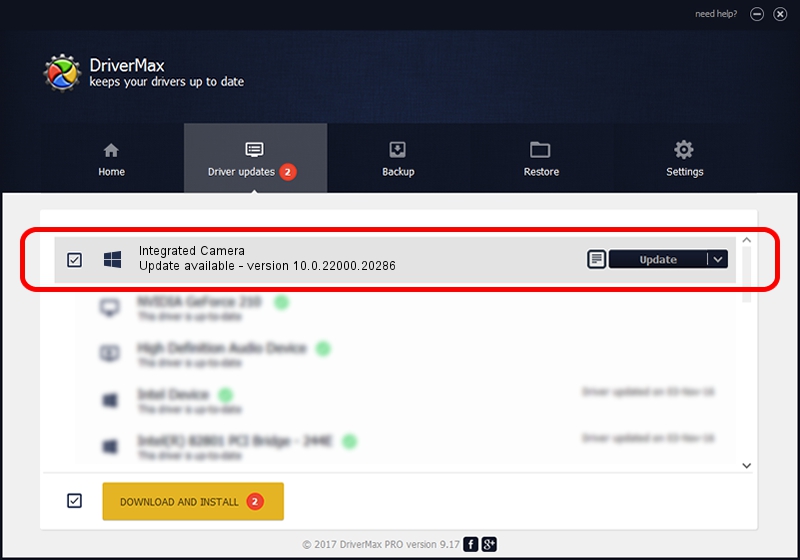Advertising seems to be blocked by your browser.
The ads help us provide this software and web site to you for free.
Please support our project by allowing our site to show ads.
Home /
Manufacturers /
Realtek /
Integrated Camera /
USB/VID_04F2&PID_B751&MI_00 /
10.0.22000.20286 Jul 13, 2023
Realtek Integrated Camera how to download and install the driver
Integrated Camera is a Camera hardware device. The developer of this driver was Realtek. The hardware id of this driver is USB/VID_04F2&PID_B751&MI_00.
1. How to manually install Realtek Integrated Camera driver
- You can download from the link below the driver setup file for the Realtek Integrated Camera driver. The archive contains version 10.0.22000.20286 released on 2023-07-13 of the driver.
- Start the driver installer file from a user account with administrative rights. If your UAC (User Access Control) is enabled please accept of the driver and run the setup with administrative rights.
- Go through the driver setup wizard, which will guide you; it should be pretty easy to follow. The driver setup wizard will analyze your computer and will install the right driver.
- When the operation finishes restart your PC in order to use the updated driver. It is as simple as that to install a Windows driver!
This driver was installed by many users and received an average rating of 4 stars out of 35656 votes.
2. Installing the Realtek Integrated Camera driver using DriverMax: the easy way
The most important advantage of using DriverMax is that it will setup the driver for you in the easiest possible way and it will keep each driver up to date. How easy can you install a driver using DriverMax? Let's see!
- Open DriverMax and press on the yellow button named ~SCAN FOR DRIVER UPDATES NOW~. Wait for DriverMax to analyze each driver on your PC.
- Take a look at the list of detected driver updates. Search the list until you find the Realtek Integrated Camera driver. Click the Update button.
- That's it, you installed your first driver!

Sep 5 2024 7:29AM / Written by Daniel Statescu for DriverMax
follow @DanielStatescu