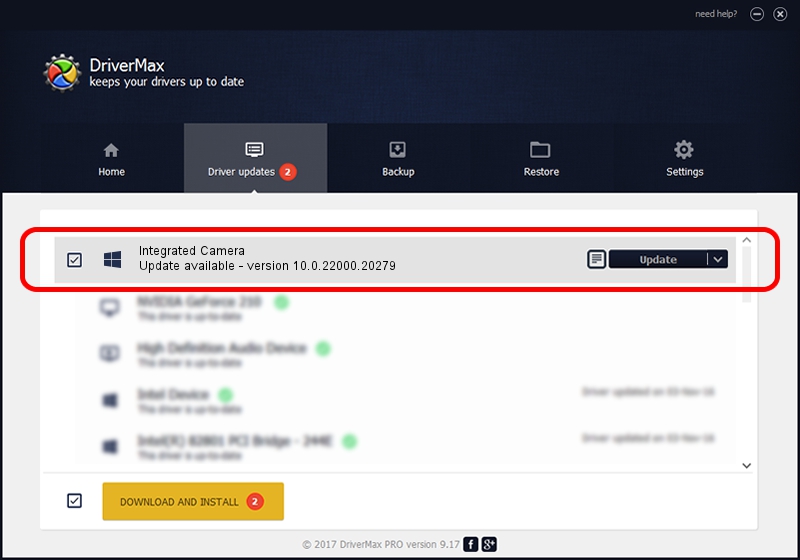Advertising seems to be blocked by your browser.
The ads help us provide this software and web site to you for free.
Please support our project by allowing our site to show ads.
Home /
Manufacturers /
Realtek /
Integrated Camera /
USB/VID_04F2&PID_B751&MI_00 /
10.0.22000.20279 May 20, 2023
Realtek Integrated Camera how to download and install the driver
Integrated Camera is a Camera device. This Windows driver was developed by Realtek. The hardware id of this driver is USB/VID_04F2&PID_B751&MI_00; this string has to match your hardware.
1. Install Realtek Integrated Camera driver manually
- Download the setup file for Realtek Integrated Camera driver from the link below. This is the download link for the driver version 10.0.22000.20279 released on 2023-05-20.
- Start the driver installation file from a Windows account with administrative rights. If your User Access Control Service (UAC) is running then you will have to accept of the driver and run the setup with administrative rights.
- Go through the driver setup wizard, which should be quite straightforward. The driver setup wizard will analyze your PC for compatible devices and will install the driver.
- Restart your PC and enjoy the new driver, as you can see it was quite smple.
This driver was rated with an average of 3.1 stars by 31478 users.
2. How to use DriverMax to install Realtek Integrated Camera driver
The most important advantage of using DriverMax is that it will install the driver for you in the easiest possible way and it will keep each driver up to date. How easy can you install a driver with DriverMax? Let's see!
- Open DriverMax and push on the yellow button that says ~SCAN FOR DRIVER UPDATES NOW~. Wait for DriverMax to scan and analyze each driver on your computer.
- Take a look at the list of driver updates. Scroll the list down until you find the Realtek Integrated Camera driver. Click on Update.
- Finished installing the driver!

Aug 27 2024 12:58AM / Written by Andreea Kartman for DriverMax
follow @DeeaKartman