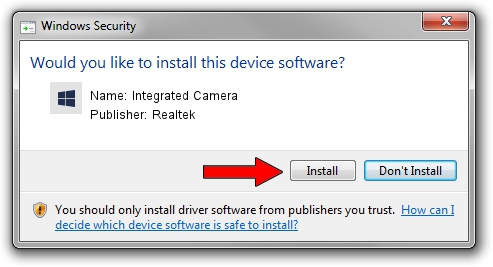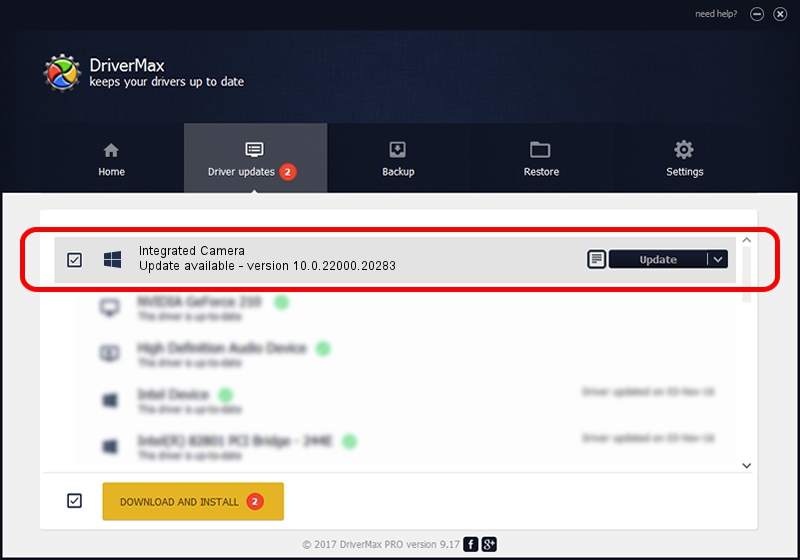Advertising seems to be blocked by your browser.
The ads help us provide this software and web site to you for free.
Please support our project by allowing our site to show ads.
Home /
Manufacturers /
Realtek /
Integrated Camera /
USB/VID_04F2&PID_B734&MI_00 /
10.0.22000.20283 Jun 15, 2023
Realtek Integrated Camera how to download and install the driver
Integrated Camera is a Camera hardware device. This driver was developed by Realtek. The hardware id of this driver is USB/VID_04F2&PID_B734&MI_00; this string has to match your hardware.
1. How to manually install Realtek Integrated Camera driver
- Download the driver setup file for Realtek Integrated Camera driver from the link below. This download link is for the driver version 10.0.22000.20283 dated 2023-06-15.
- Run the driver setup file from a Windows account with administrative rights. If your User Access Control Service (UAC) is started then you will have to confirm the installation of the driver and run the setup with administrative rights.
- Go through the driver setup wizard, which should be pretty easy to follow. The driver setup wizard will analyze your PC for compatible devices and will install the driver.
- Shutdown and restart your computer and enjoy the updated driver, as you can see it was quite smple.
Driver rating 3 stars out of 82721 votes.
2. The easy way: using DriverMax to install Realtek Integrated Camera driver
The most important advantage of using DriverMax is that it will setup the driver for you in just a few seconds and it will keep each driver up to date, not just this one. How can you install a driver using DriverMax? Let's follow a few steps!
- Open DriverMax and press on the yellow button that says ~SCAN FOR DRIVER UPDATES NOW~. Wait for DriverMax to scan and analyze each driver on your PC.
- Take a look at the list of detected driver updates. Scroll the list down until you locate the Realtek Integrated Camera driver. Click on Update.
- Enjoy using the updated driver! :)

Aug 31 2024 9:53AM / Written by Daniel Statescu for DriverMax
follow @DanielStatescu