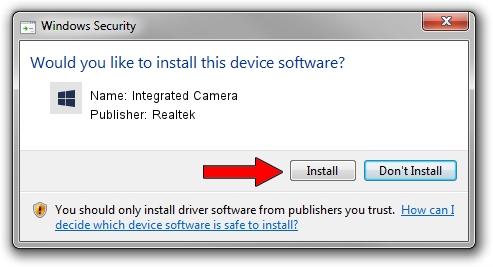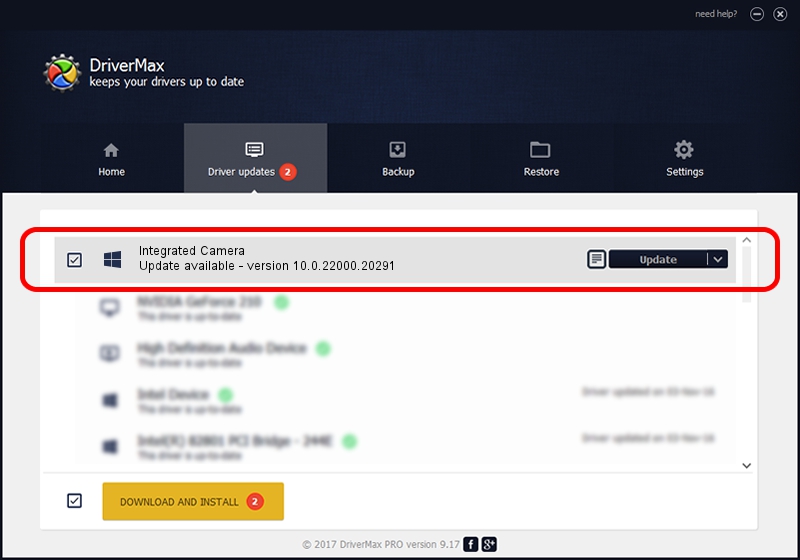Advertising seems to be blocked by your browser.
The ads help us provide this software and web site to you for free.
Please support our project by allowing our site to show ads.
Home /
Manufacturers /
Realtek /
Integrated Camera /
USB/VID_04F2&PID_B6F8&MI_00 /
10.0.22000.20291 Aug 02, 2023
Realtek Integrated Camera - two ways of downloading and installing the driver
Integrated Camera is a Camera device. The developer of this driver was Realtek. The hardware id of this driver is USB/VID_04F2&PID_B6F8&MI_00; this string has to match your hardware.
1. How to manually install Realtek Integrated Camera driver
- Download the setup file for Realtek Integrated Camera driver from the location below. This download link is for the driver version 10.0.22000.20291 released on 2023-08-02.
- Start the driver setup file from a Windows account with the highest privileges (rights). If your UAC (User Access Control) is running then you will have to confirm the installation of the driver and run the setup with administrative rights.
- Follow the driver setup wizard, which should be pretty straightforward. The driver setup wizard will scan your PC for compatible devices and will install the driver.
- Restart your computer and enjoy the fresh driver, as you can see it was quite smple.
This driver was rated with an average of 3.3 stars by 63418 users.
2. Installing the Realtek Integrated Camera driver using DriverMax: the easy way
The most important advantage of using DriverMax is that it will install the driver for you in just a few seconds and it will keep each driver up to date, not just this one. How can you install a driver using DriverMax? Let's take a look!
- Start DriverMax and press on the yellow button named ~SCAN FOR DRIVER UPDATES NOW~. Wait for DriverMax to analyze each driver on your computer.
- Take a look at the list of driver updates. Search the list until you find the Realtek Integrated Camera driver. Click on Update.
- Finished installing the driver!

Sep 9 2024 11:11AM / Written by Andreea Kartman for DriverMax
follow @DeeaKartman