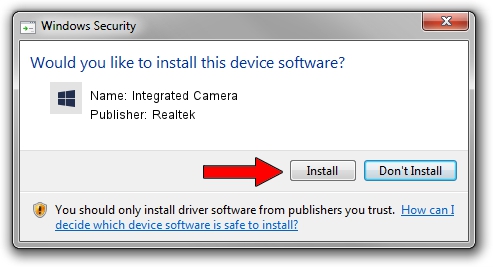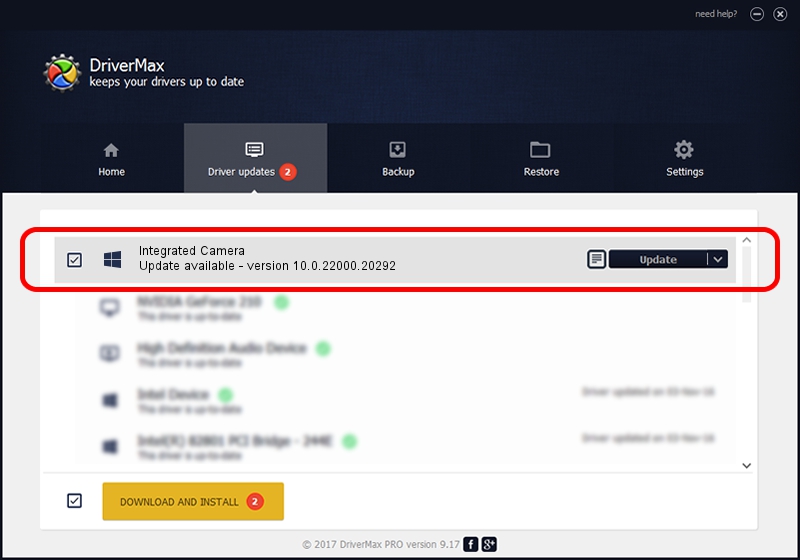Advertising seems to be blocked by your browser.
The ads help us provide this software and web site to you for free.
Please support our project by allowing our site to show ads.
Home /
Manufacturers /
Realtek /
Integrated Camera /
USB/VID_04F2&PID_B61E&MI_00 /
10.0.22000.20292 Aug 11, 2023
Driver for Realtek Integrated Camera - downloading and installing it
Integrated Camera is a Camera hardware device. The developer of this driver was Realtek. The hardware id of this driver is USB/VID_04F2&PID_B61E&MI_00; this string has to match your hardware.
1. Realtek Integrated Camera driver - how to install it manually
- You can download from the link below the driver installer file for the Realtek Integrated Camera driver. The archive contains version 10.0.22000.20292 released on 2023-08-11 of the driver.
- Run the driver installer file from a user account with the highest privileges (rights). If your UAC (User Access Control) is started please confirm the installation of the driver and run the setup with administrative rights.
- Go through the driver installation wizard, which will guide you; it should be quite easy to follow. The driver installation wizard will scan your computer and will install the right driver.
- When the operation finishes shutdown and restart your PC in order to use the updated driver. As you can see it was quite smple to install a Windows driver!
This driver was installed by many users and received an average rating of 3 stars out of 99915 votes.
2. How to install Realtek Integrated Camera driver using DriverMax
The advantage of using DriverMax is that it will install the driver for you in the easiest possible way and it will keep each driver up to date. How can you install a driver with DriverMax? Let's see!
- Open DriverMax and push on the yellow button named ~SCAN FOR DRIVER UPDATES NOW~. Wait for DriverMax to scan and analyze each driver on your computer.
- Take a look at the list of available driver updates. Scroll the list down until you find the Realtek Integrated Camera driver. Click the Update button.
- Finished installing the driver!

Sep 20 2024 3:44AM / Written by Andreea Kartman for DriverMax
follow @DeeaKartman