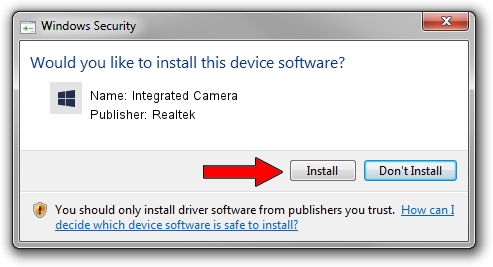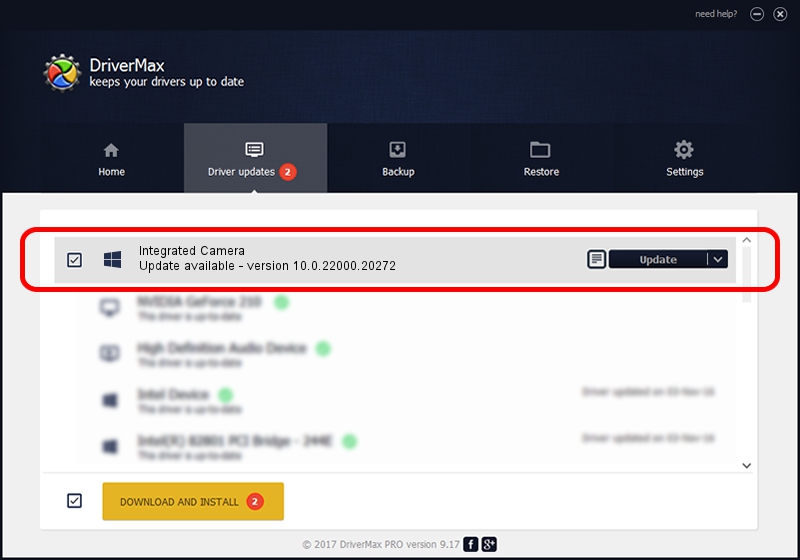Advertising seems to be blocked by your browser.
The ads help us provide this software and web site to you for free.
Please support our project by allowing our site to show ads.
Home /
Manufacturers /
Realtek /
Integrated Camera /
USB/VID_04F2&PID_B60E&MI_00 /
10.0.22000.20272 Feb 10, 2023
Realtek Integrated Camera - two ways of downloading and installing the driver
Integrated Camera is a Camera device. The Windows version of this driver was developed by Realtek. USB/VID_04F2&PID_B60E&MI_00 is the matching hardware id of this device.
1. How to manually install Realtek Integrated Camera driver
- Download the driver setup file for Realtek Integrated Camera driver from the link below. This is the download link for the driver version 10.0.22000.20272 dated 2023-02-10.
- Start the driver setup file from a Windows account with the highest privileges (rights). If your User Access Control (UAC) is started then you will have to confirm the installation of the driver and run the setup with administrative rights.
- Follow the driver setup wizard, which should be pretty easy to follow. The driver setup wizard will analyze your PC for compatible devices and will install the driver.
- Shutdown and restart your computer and enjoy the new driver, it is as simple as that.
This driver received an average rating of 3.4 stars out of 96543 votes.
2. The easy way: using DriverMax to install Realtek Integrated Camera driver
The most important advantage of using DriverMax is that it will setup the driver for you in just a few seconds and it will keep each driver up to date, not just this one. How can you install a driver using DriverMax? Let's take a look!
- Start DriverMax and click on the yellow button named ~SCAN FOR DRIVER UPDATES NOW~. Wait for DriverMax to scan and analyze each driver on your PC.
- Take a look at the list of available driver updates. Search the list until you locate the Realtek Integrated Camera driver. Click the Update button.
- That's it, you installed your first driver!

Aug 25 2024 3:02PM / Written by Dan Armano for DriverMax
follow @danarm